Ultimate Guide to Google SERP APIs in 2025
Learn how to choose, test, 2025 top picks, and integrate tips for rank tracking, local SEO, and data at scale.
Dec 24, 2025
Learn why HTTP 503 errors occur and follow our comprehensive guide—covering user quick fixes, server diagnostics, application tuning, and prevention.
When you land on a page and see “503 Service Unavailable,” it means the server is temporarily unable to process your request. For casual visitors, it’s an annoying roadblock. For site owners and sysadmins, it’s an urgent flag to restore service. This guide walks you through everything—from basic user remedies to advanced server troubleshooting—so you can diagnose and fix HTTP 503 errors step by step.
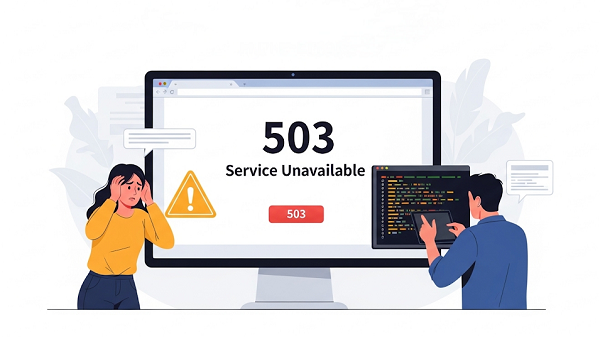
HTTP status codes in the 5xx range indicate server-side issues. Specifically, 503 Service Unavailable indicates the server is temporarily unable to handle the request. Typical scenarios include:
It carries the intention of transience. Well-configured servers will send a Retry-After header to guide clients on when to try again:
http
HTTP/1.1 503 Service Unavailable
Retry-After: 300 # Retry after 5 minutes
Key takeaway: 503 signals “try again later,” so user-side retries and automated crawlers should pause as instructed.
Here are the most common causes:
Server Overload: Sudden surges in visitors—e.g., viral content—can max out CPU, memory, or connection limits.
Scheduled Maintenance: Admins intentionally take servers offline to deploy updates or run backups.
DDoS Attacks: Malicious traffic overwhelms resources, blocking legitimate users.
Configuration Errors: Mistyped directives in the web server or proxy can break request routing.
Application Faults: Memory leaks, infinite loops, or heavy database queries in your code.
Third-Party Failures: Downstream APIs or services (e.g., payment gateways) that your app depends on.
Tip for pros: Correlate the exact time of the 503 with deploy logs or traffic graphs to pinpoint the cause.
If you’re just trying to access a website and see a 503 error, try these zero-config steps:
Hit F5 or Ctrl + R (Windows) / Cmd + R (Mac). If that fails, try a hard refresh with Ctrl + F5 to clear the cache.
Turn off your device and router, wait 30 seconds, then power them back on to reset your connection.
Use a public DNS like Google’s (8.8.8.8) or Cloudflare’s (1.1.1.1) to rule out DNS issues.
Visit sites like DownDetector or the website’s social media channels to see if it’s down for everyone.
If these don’t work, the issue is likely on the server side—time to pass it to the website owner or administrator.
For website owners or administrators, fixing a 503 error requires a systematic approach.
Check Status: Log into your hosting or cloud console; confirm VMs/containers are running and not in maintenance mode.
Restart Key Services:
bash
sudo systemctl restart nginx # or apache2
sudo systemctl restart php-fpm # or your app server
sudo systemctl restart mysql # or postgresql.
Web Server Logs
bash
grep -R "503" /var/log/nginx/
Application Logs
Enable debug in your app (e.g., define('WP_DEBUG', true);) and review the generated log file
CPU & Memory: Run top or htop to monitor usage. If CPU or RAM is at 100%, you may need to optimize or scale up.
Disk I/O: Use iostat to check if high disk activity is slowing things down.
Network: Monitor with iftop or dashboard graphs to spot DDoS or spikes.
Many websites run on content management systems or web frameworks.
Via SFTP/SSH, rename plugin/theme folders to isolate problematic code.
Activate server-side (Redis/Memcached) or a caching plugin.
Add filters or middleware to limit frequent requests.
Purge/Bust Cache: Ensure outdated origin health doesn’t serve stale 503 pages.
Origin Health Checks: Confirm your CDN’s probe URL returns 200 OK.
SSL/TLS Validation: Confirm certificates match between CDN and origin.
Rate Limiting: Configure limit_req (NGINX) or equivalent to cap per-IP requests.
WAF Rules: Deploy a web application firewall to block common attack patterns.
Under-Attack Mode: Enable challenge pages if your CDN supports it.
Vertical/Horizontal Scaling: Increase server resources or add instances behind a load balancer.
Auto-Scaling Policies: Trigger new nodes when CPU or request rates exceed thresholds.
Contact Support: Share logs, timestamps, and steps taken with your hosting provider for expedited help.
Serve tailored 503 pages during planned downtime:
nginx
error_page 503 /maintenance.html;
location = /maintenance.html {
root /var/www/html;
internal;
}
Schedule maintenance windows during low-traffic periods and announce them in advance.
Implement uptime checks and log-based alerts with tools like UptimeRobot or New Relic.
Feed metrics into real-time dashboards and set threshold alarms for CPU, memory, and error rates.
Analyze historical traffic patterns and provision resources **20–30%** above anticipated peaks.
Define auto-scaling rules to add or remove instances when utilization crosses set thresholds.
Deploy a web application firewall (WAF) and configure rate limiting (e.g., NGINX `limit_req`).
Enable DDoS protection modes or CAPTCHA challenges at your CDN or edge network.
Leverage caching layers (Redis/Memcached) and offload static assets to a CDN.
Profile and optimize slow code paths, database queries, and third-party API calls.
| Status Code | Meaning | Typical Cause |
| 500 | Internal Server Error | Unhandled exception, config bug |
| 502 | Bad Gateway | Upstream server unreachable |
| 503 | Service Unavailable (temporary) | Overload, maintenance, DDoS |
| 504 | Gateway Timeout | Upstream took too long to respond |
For more errors, please check our detailed guide for Proxy Error Troubleshooting: Fixes & Prevention Guide.
The HTTP 503 Service Unavailable error is a temporary—yet potentially disruptive—signal that your server can’t handle requests right now. As an end-user, simple reloads, DNS switches, and outage checks usually resolve the issue. As a site owner or sysadmin, following a clear workflow will restore service quickly and prevent future downtime. With these steps and best practices, you can turn abrupt outages into routine maintenance events.
< Previous
Next >
 Cancel anytime
Cancel anytime No credit card required
No credit card required