Incognito Proxy: Beginner’s Guide to Private Browsing
Learn how to combine incognito mode with proxies to hide your IP—step-by-step setup for Chrome/Firefox/mobile, leak tests, and beginner tips.
Dec 30, 2025
Learn step-by-step methods to find your proxy server address on Windows, macOS, Linux, and mobile devices. Includes troubleshooting and verification tips for quick results!
It’s key to know your proxy server address when troubleshooting network issues, managing multiple accounts, or enhancing online privacy and security. This guide provides methods to find for major operating systems, browsers, and devices. We’ll start with the basics, build to advanced methods, and include troubleshooting to ensure you can follow along successfully—even if no proxy is currently set up.
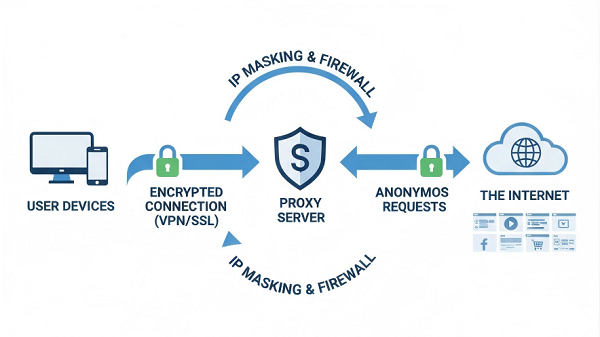
A proxy server acts as an intermediary between your device and the internet, routing your web traffic through its own IP address. This process hides your real IP address from websites and can offer benefits such as:
Privacy and Anonymity: Protect your identity by masking your real IP address.
Geo-Restriction Bypass: Access content blocked in your region.
Enhanced Security: Filter traffic and protect against harmful sites.
Proxies come in various types, such as HTTP/HTTPS for web browsing or SOCKS for broader network use.
| Device/OS | Primary Location | Key Command/Step | Common Issues | Verification Tip |
| Windows | Settings > Network & Internet > Proxy | netsh winhttp show proxy | PAC files, auto-detect | Check IP on whatismyipaddress.com |
| macOS | System Settings > Network > Details > Proxies | N/A (GUI-focused) | Per-network setup | Test in Safari |
| Linux | Settings > Network > Network Proxy | env | grep -i proxy | Distro variations (e.g., KDE) | Use curl ifconfig.me |
| Browsers | Settings > Search for "proxy" | Varies by browser | Defaults to OS | Browser extension test |
| iOS | Settings > Wi-Fi > (i) > HTTP Proxy | N/A | Per Wi-Fi network | Airplane mode toggle |
| Android | Settings > Network & internet > Internet > Advanced | N/A | Manufacturer differences | IP check in browser |
Windows stores proxy settings system-wide, often in Internet Options or the modern Settings app. This affects most apps and browsers(System-wide settings ensure consistency across connections).
1. Press the Windows key and search for "Internet Options," then open it.
2. Go to the Connections tab and click LAN settings.
3. In the Local Area Network (LAN) Settings window, look under "Proxy server." If "Use a proxy server for your LAN" is checked, the address (e.g., proxy.example.com) and port (e.g., 8080) will be listed.
4. For protocol-specific details (HTTP, HTTPS, FTP), click Advanced.
Verification Tip: If no address shows, no manual proxy is set. To test this, visit whatismyipaddress.com—if your IP matches your location, confirm no proxy is active.
1. Press Windows + I to open Settings.
2. Go to Network & Internet, then click on Proxy.
3. If a proxy is set up, you’ll see the address and port listed under Manual proxy setup.
Verification Tip: Cross-check with Method 1—they should match, as both access the same system settings. If inconsistent, restart your device.
macOS manages proxies per network connection, making it straightforward via System Settings(Proxies are tied to interfaces for flexibility in multi-network setups).
1. Click the Apple logo in the top-left corner and select System Settings (or System Preferences on older versions).
2. Choose Network, then select your current network connection (e.g., Wi-Fi or Ethernet).
3. Click Details/Advanced, then go to the Proxies tab.
4. Check protocols like Web Proxy (HTTP) or Secure Web Proxy (HTTPS)—if enabled, the server address and port will appear.
Verification Tip: If no address is displayed, your system is not using a proxy. Open Safari and load a site; use whatismyipaddress.com to verify your external IP isn’t masked.
Linux varies by desktop environment, but we'll focus on GNOME (common on Ubuntu); for KDE, use Settings > Connections > Proxy. Settings are often environment variables or GUI-based(This allows system-wide or per-user flexibility).
1. Open Settings (search in the menu).
2. Go to Network > Network Proxy.
(Why: This sets system-wide proxies via GSettings.)
3. If Manual is selected, the HTTP/HTTPS proxy address and port will be listed (Ignore "Automatic" for now—see Troubleshooting for PAC files).
1. Open a terminal.
2. Run: env | grep -i proxy
(Why: This checks environment variables like http_proxy, set by your distro or user config.)
3. If set, you'll see lines like http_proxy=http://proxy.example.com:8080.
Verification Tip: For both methods, if no output, no proxy is active. Test with curl ifconfig.me to see your IP.
Most browsers use the system’s proxy settings, but can have overrides.
(Note: If no browser-specific proxy shows, it defaults to your OS settings—cross-reference with sections above.)
1. Open Chrome and go to three-dot menu in the top-right corner > Settings.
2. Scroll down and click on Advanced.
3. Under System, click Open your computer’s proxy settings to view the system proxy settings.
Chrome defers to OS for simplicity.
1. Click the three lines menu in the top-right corner and go to Settings.
2. Scroll down to Network Settings and click Settings.
3. Under Connection Settings, if Manual proxy configuration is selected, the address and port appear.
Firefox allows independent proxies for advanced users.
1. Open Edge and go to three-dot menu > Settings.
2. Under System and Performance, click Open your computer’s proxy settings to view the system proxy settings.
Verification Tip: In any browser, install an extension to toggle and test—visit whatismyipaddress.com to confirm changes.
Mobile proxies are per Wi-Fi network, not system-wide.
1. Open Settings and tap on Wi-Fi.
2. Tap the i next to your connected Wi-Fi network.
3. Scroll to HTTP Proxy; if "Manual," the server and port are listed.
1. Open Settings and go to Network & Internet.
2. Select Internet or Wi-Fi and tap on the connected network.
3. Tap Advanced and scroll down to the Proxy section; if Manual, enter/view the hostname and port.
Verification Tip:On either device, toggle airplane mode off/on, then check your IP via a browser. If unchanged, no proxy is routing traffic.
For harder-to-detect proxies or automation:
If you can’t find your proxy settings through the manual methods, you can use online proxy checkers like WhatIsMyProxy.com. These tools can detect if your traffic is proxied by showing the external IP.
Tip: These reveal the proxy IP but may not show ports or internals—use cautiously, as they log your access.
For tech-savvy users or those troubleshooting complex network configurations, the command line is a powerful tool.
Windows: Open Command Prompt, run netsh winhttp show proxy.
macOS/Linux: In terminal, use curl --proxy http://localhost:port ifconfig.me (replace with suspected proxy) to test.
If steps above yield nothing, try these fixes:
Common Mistakes: Assuming proxies are always manual (many are auto-configured); ignoring VPNs (which can mimic proxies); or not restarting after checks.
Proxy Auto Configuration (PAC): If your network uses a PAC file (URL-based script), check system settings for an "Automatic" option. Download the PAC URL (e.g., from Windows LAN settings) and open it in a text editor to find proxy addresses.
DHCP or Enterprise Setups: Work/school networks auto-assign via DHCP—ask your admin or check router settings.
Security Software Interference: Antivirus/firewalls (e.g., Norton) may hide or set proxies. Disable temporarily or check their network options.
No Proxy Detected: If all blank, you're likely direct-connected. Set one up manually or use a service like GoProxy.
OS Updates: Interfaces change (e.g., macOS 15+ may rename menus)—verify with official docs like support.apple.com or docs.microsoft.com.
Verification Tip: Always test post-troubleshooting with an IP checker site.
Mastering how to find your proxy server address helps you secure browsing, troubleshoot networks, and access content freely. By following these steps, you'll confidently identify your proxy settings across devices. Remember, if privacy is your goal, consider a robust proxy solution for easy setup and management. For the latest updates, check official documentation from Microsoft, Apple, or your Linux distro.
< Previous
Next >
 Cancel anytime
Cancel anytime No credit card required
No credit card required