Generic Unblocker: What It Is, How It Works & Safe Uses
Explore what a generic unblocker is, its mechanisms, safe applications for scraping, streaming, and more—plus step-by-step setups and 2025 trends.
Dec 5, 2025
Discover a detailed guide to easily set up a reverse proxy on a home network for security and access, with steps and expert tips.
Setting up a reverse proxy on a home network might seem daunting, but it’s a powerful way to boost security and accessibility. Acting as an intermediary, a reverse proxy manages external requests and directs them to internal services while shielding your network. This guide provides a step-by-step approach to configuring a reverse proxy, complete with enhancements like Dynamic DNS and SSL automation, making it ideal for home users seeking secure, reliable access to their services.

Implementing a reverse proxy delivers multiple advantages:
Enhanced Security
By concealing internal IP addresses and regulating service access, it provides a protective barrier against external threats.
Simplified Access
Multiple services become accessible via a single domain or IP, streamlining connectivity for users.
Centralized Control
Managing various services through one entry point simplifies maintenance and updates.
These benefits address common user concerns about protecting personal data and ensuring seamless remote access to home-hosted applications.
Choosing the right software is a critical first step. Several widely recognized options exist:
NGINX stands out for its balance of ease and functionality, making it the focus of this guide’s setup process.
Begin by installing NGINX on the home server.
Open a terminal and run:
sudo apt update
This ensures the latest software versions are available.
Execute:
sudo apt install nginx
This installs NGINX and its dependencies.
Launch the service with
sudo systemctl start nginx
Ensure NGINX starts on boot:
sudo systemctl enable nginx
Check the status:
sudo systemctl status nginx
A “running” status confirms successful installation.
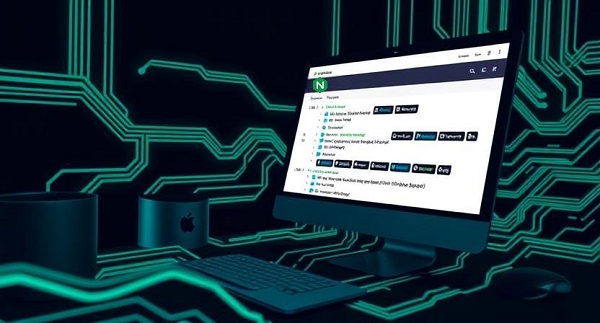
Next, configure NGINX to route traffic to internal services.
Edit the default configuration:
sudo nano /etc/nginx/sites-available/default
Replace the file’s contents with:
server {
listen 80;
server_name example.com;
location / {
proxy_pass http://192.168.1.100:8080;
proxy_set_header Host $host;
proxy_set_header X-Real-IP $remote_addr;
}
}
Press Ctrl+O, Enter, then Ctrl+X.
Validate syntax:
sudo nginx -t
If successful, reload NGINX:
sudo systemctl reload nginx
Enable external access by setting up port forwarding.
1. Access Router Admin Panel: Enter the router’s IP (e.g., 192.168.1.1) in a browser and log in.
2. Locate Port Forwarding: Find the “Port Forwarding” or “Virtual Server” section.
3. Add Rule: Forward external port 80 to the NGINX server’s internal IP (e.g., 192.168.1.10) on port 80.
4. Save Settings: Apply changes and restart the router if required.
Confirm the setup works as intended.
sudo tail -f /var/log/nginx/error.log

To make your reverse proxy fully functional and secure, add Dynamic DNS (DDNS) and SSL Automation. These tackle dynamic IP addresses and connection security—two common home network challenges.
Without DDNS, your proxy could become unreachable after an IP change. DDNS keeps your services online consistently.
How to Set It Up
1. Pick a DDNS Provider: Try No-IP or Dynu. Free tiers are usually sufficient.
2. Register a Domain: Sign up and get a hostname (e.g., myhome.ddns.net).
3. Set Up Your Router or Client: Use your router’s DDNS feature or install a DDNS client on your server to auto-update your IP.
4. Update NGINX: Change server_name in your config to your DDNS hostname (e.g., server_name myhome.ddns.net;).
Check your provider’s docs for specifics.
Unencrypted traffic risks data leaks. Automation ensures your certificates stay current without manual effort.
How to Set It Up
1. Install Certbot: This tool handles Let’s Encrypt certificates:
sudo apt install certbot python3-certbot-nginx
2. Get a Certificate: Run:
sudo certbot --nginx -d myhome.ddns.net
3. Check Auto-Renewal: Certbot sets this up automatically. Test it:
sudo certbot renew --dry-run
4. Enable HTTPS in NGINX: Certbot updates your config to use port 443:
listen 443 ssl;
See the Certbot documentation for more.
Manual setup is rewarding but can be tricky. If you want an easier path, consider a professional proxy service. These third-party solutions manage your reverse proxy for you, offering pre-configured setups, automatic updates, and support.
If you value convenience and don’t mind a subscription fee, it’s a solid choice. For hands-on learners or those wanting full control, stick with the manual method—both work well.
Users may encounter issues during setup. Here are solutions to frequent problems:
If nginx -t fails, review the configuration file for typos or missing semicolons.
Confirm no other service uses port 80 by running:
sudo netstat -tuln | grep :80
Adjust ports if necessary.
Ensure the internal service (e.g., at 192.168.1.100:8080) is running and accessible locally.
Confirm your DDNS client or router is updating your IP correctly.
If Certbot fails, ensure your domain points to your public IP and port 80 is open.
A reverse proxy on your home network boosts security and access, whether you build it yourself with NGINX or opt for a managed service. Adding Dynamic DNS and SSL automation makes it even better, ensuring reliable access and encrypted connections. This guide equips you with the steps and insights to succeed, no matter your skill level.
A reverse proxy routes external requests to internal servers for security and access. A forward proxy sends internal requests to the internet.
It hides IPs, simplifies service access, and centralizes control—great for security and convenience.
NGINX is fast and easy, Apache is versatile, and Caddy simplifies HTTPS setup.
Use HTTPS, keep software updated, and add authentication or IP restrictions.
Check configs with nginx -t, resolve port conflicts, and ensure services are running.
< Previous
Next >
 Cancel anytime
Cancel anytime No credit card required
No credit card required