HTTPX vs Requests: Which Python HTTP Client to Use?
Compare HTTPX and Requests: sync vs async, performance tips, practical code recipes, and a migration checklist for Python developers.
Dec 17, 2025
Learn what an HTTP proxy is, how it works, and how to set it up for private and secure browsing. Perfect for beginners!
Have you ever wondered how to browse more privately or reach sites blocked in your region? An HTTP proxy can help. In this guide, you’ll learn what it is, how it works, and how to set one up step by step—no prior experience required.
Why it matters: Proxies give you control over privacy, security, and speed when you browse.
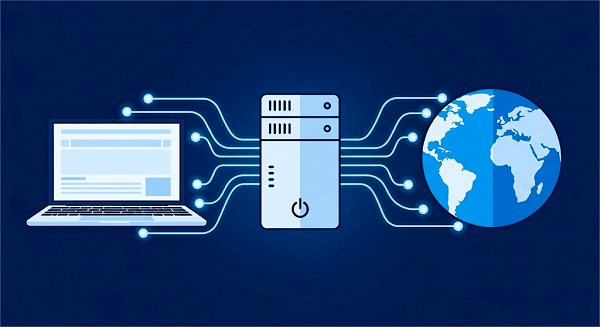
An HTTP proxy is a server that sits between your device (computer or phone) and the websites you visit. It forwards your web requests and returns the responses. In this way, websites only see the proxy server’s IP address.
Key Term—IP Address: Your online “identity,” which websites use to know where you are.
To understand how an HTTP proxy works, let’s look at a simple example. For example, you want to visit a website - example.com. Normally, without a proxy, your device would connect directly to example.com’s server. But with an HTTP proxy, here’s what happens:
1. You Send a Request: You type a website URL into your browser.
2. The Proxy Steps In: The proxy takes your request first and then forwards it to example.com’s server.
3. The Website Responds: The server sends the webpage data back to the proxy.
4. You Get the Page: The proxy delivers the webpage to you, often adding extra perks like hiding your IP address.
Throughout this process, example.com only sees the proxy’s IP address, not yours. This helps keep your online activities more private. Here’s a simple diagram to illustrate:
[Your Device] → [Proxy] → [Website]
[Website] → [Proxy] → [Your Device]
Different scenarios need different proxies. Start simple:
Sits between you and the internet. Hides your IP.
Use for: personal privacy, small-team filtering.
Sits before a web server. Balances load and protects servers.
Use for: high-traffic websites, DDoS protection.
Invisible to your device. Monitors or filters without setup.
Use for: schools or offices enforcing policies.
Like a forward proxy, but removes identifying headers.
Use for: privacy-minded browsing.
Beginner Tip: Start with a Forward or Anonymous proxy for easy setup and solid privacy.
HTTP proxies come with some fantastic advantages. Here’s why people love them:
Privacy: Websites see the proxy server’s IP, not yours.
Security: Block malware sites, unwanted ads, or categories.
Speed: Cache images, CSS, and scripts for faster reloads.
(Caching is the process of storing copies of web pages or resources on the proxy server. When you request a cached page, the proxy can deliver it directly without fetching it from the website again, which saves time and bandwidth.)
Access: Bypass geo-blocks to stream or research region-locked content.
Home Browsing: Cache favorites like news sites for instant loads.
Office Internet: Enforce content policies; log traffic for audits.
Web Scraping: Gather data anonymously without IP bans.
Public Wi-Fi: Shield your real IP on coffee-shop or airport hotspots.
HTTP proxies are handy, but they’re not perfect.
HTTP proxies don’t secure your data, so it could be seen by others (like on public Wi-Fi).
Fix: Use an HTTPS proxy or a VPN for sensitive stuff like online shopping—they add encryption.
Your connection might lag since it’s going through an extra step.
Fix: Pick a proxy server close to your location or try a paid service like GoProxy for better speed.
A wrong setting can stop your internet from working.
Fix: Double-check your proxy details (address, port, etc.) and follow setup steps carefully.
Quick Tip: Test your proxy with simple browsing first to get the hang of it!
Ready to try an HTTP proxy? Here’s a simple guide to get started. We’ll assume you’re using a reliable service like GoProxy, which makes things beginner-friendly.
A device (computer, phone, etc.).
A proxy service subscription (we’ll use GoProxy as an example).
About 10 minutes of your time.
1. Choose a Proxy Service
There are many proxy services available, but for this guide, we’ll use GoProxy as an example. GoProxy offers easy-to-use plans for beginners.
2. Sign Up & Choose a Plan
Sign up with GoProxy, and select an HTTP proxy plan according to your needs.
3. Obtain Proxy Credentials
Copy your proxy server address (proxy.goproxy.com), port (e.g., 8080), username, and password.
4. Configure Your Proxy
Browser:
In Chrome: Settings → System → Open your computer’s proxy settings → Manual proxy setup → Enter GoProxy details.
In Firefox: Preferences → General → Network → Settings → Manual proxy configuration.
Device (Optional for Full Control)
Windows: Settings → Network & Internet → Proxy → Manual proxy setup.
Mac: System Preferences → Network → Advanced → Proxies → HTTP Proxy.
5. Test Connectivity
Visit whatismyipaddress.com to verify your visible IP has changed to your GoProxy IP.
Try loading a webpage to ensure it works smoothly.
Tip: If you’re not sure what your real IP is, check it before setting up the proxy by visiting the same website without the proxy enabled.
Double-check server address, port, and credentials. Ensure no local firewall is blocking your browser.
You can try choosing a proxy server that is closer to you. You can also ask your provider if they have faster servers.
Some websites might not work well with proxies. Try disabling the proxy for those sites or contact your proxy service for help.
Yes—when using a trusted provider like GoProxy and following this guide. Avoid free or unknown proxies that may log or sell your data.
Absolutely! Mobile browsers and many apps support proxy settings similarly to desktop.
Congratulations! You’ve learned what an HTTP proxy is, how it works, and how to set one up. Remember:
1. Start simple with a forward or anonymous proxy.
2. Test & tweak filters and caching rules for your needs.
3. Scale up into advanced use cases like DevSecOps or edge caching.
Now you can enjoy a safer online experience. If you want to explore more advanced features, check out more our guides. Happy browsing!
< Previous
Next >
 Cancel anytime
Cancel anytime No credit card required
No credit card required