Unlocking Digital Efficiency: A Deep Dive into MuLogin - The Fingerprint Browser for Multi-Platform, Multi-Account Management
With so many accounts across different websites and apps these days, keeping track of logins can...
2024/4/28
GoProxy is thrilled to announce a new partnership with BitBrowser, the industry leader in...
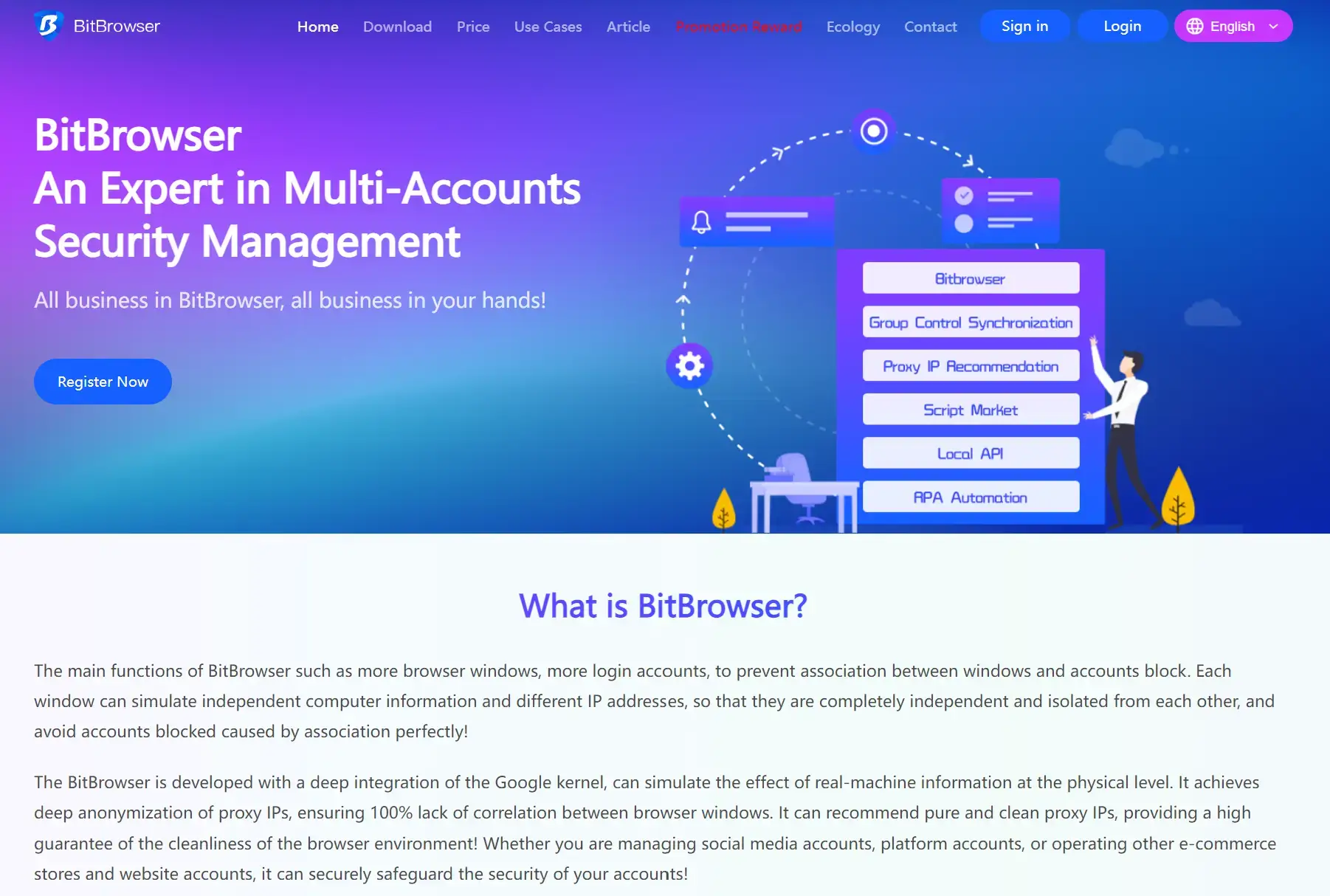
GoProxy is thrilled to announce a new partnership with BitBrowser, the industry leader in fingerprint browsers, focusing on private web browsing.
As proxies and fingerprints increasingly overlap in enhancing online anonymity, this collaboration promises to take privacy protection to new heights.
GoProxy has long provided the gold standard in anonymous proxy services. Our diverse network of residential and datacenter proxies routes traffic to conceal IP addresses and locations. Now combined with BitBrowser's fingerprint randomization, users gain unprecedented stealth while browsing.
Where proxies act as camouflage for your digital persona, fingerprints work behind the scenes to disguise your distinguishing traits. Together they form the ultimate disguise kit, layering multiple defenses to confuse all attempts at online profiling or surveillance.
Through this integration of BitBrowser fingerprinting into our proxy network, GoProxy users can take full advantage of dual anonymity even on a single device. Browse privately on your own computer without fear of being fingerprinted or traced back to your real identity.
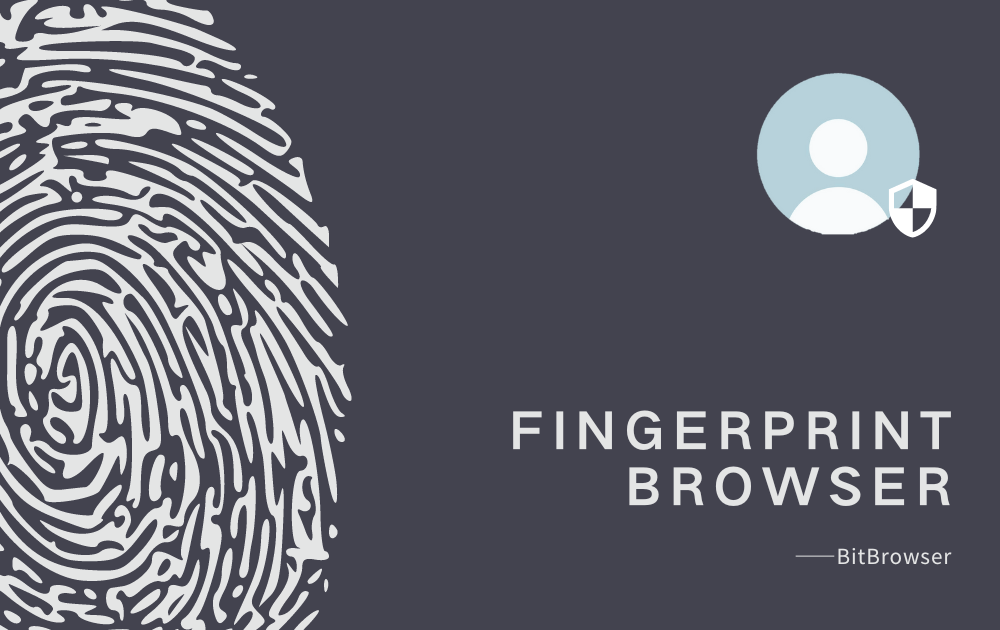
A fingerprint browser is a web browser designed to cloak or organize a user's digital fingerprint when browsing the internet. Here are some key things to know about fingerprint browsers:
So in summary, a fingerprint browser disguises a user's system attributes to hide their true digital identity and online activity from trackers.
Login in the GoProxy Dashboard.
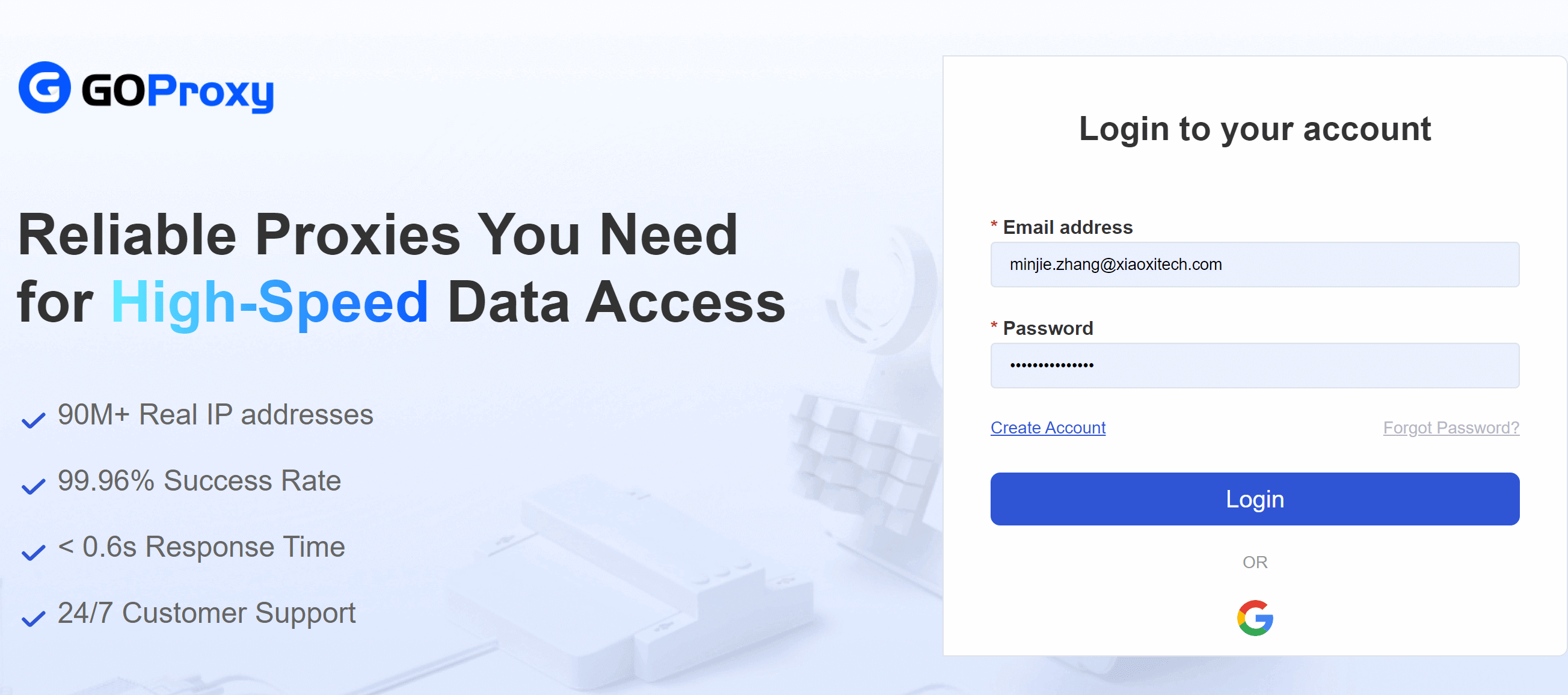
Click "Residential Proxies" > "Username:Password Authentication" > "Endpoint generator" > Select "Session Type" and set "Sticky time" > Set "Location" > Set "Numbers of proxies" > Choose "Generate".
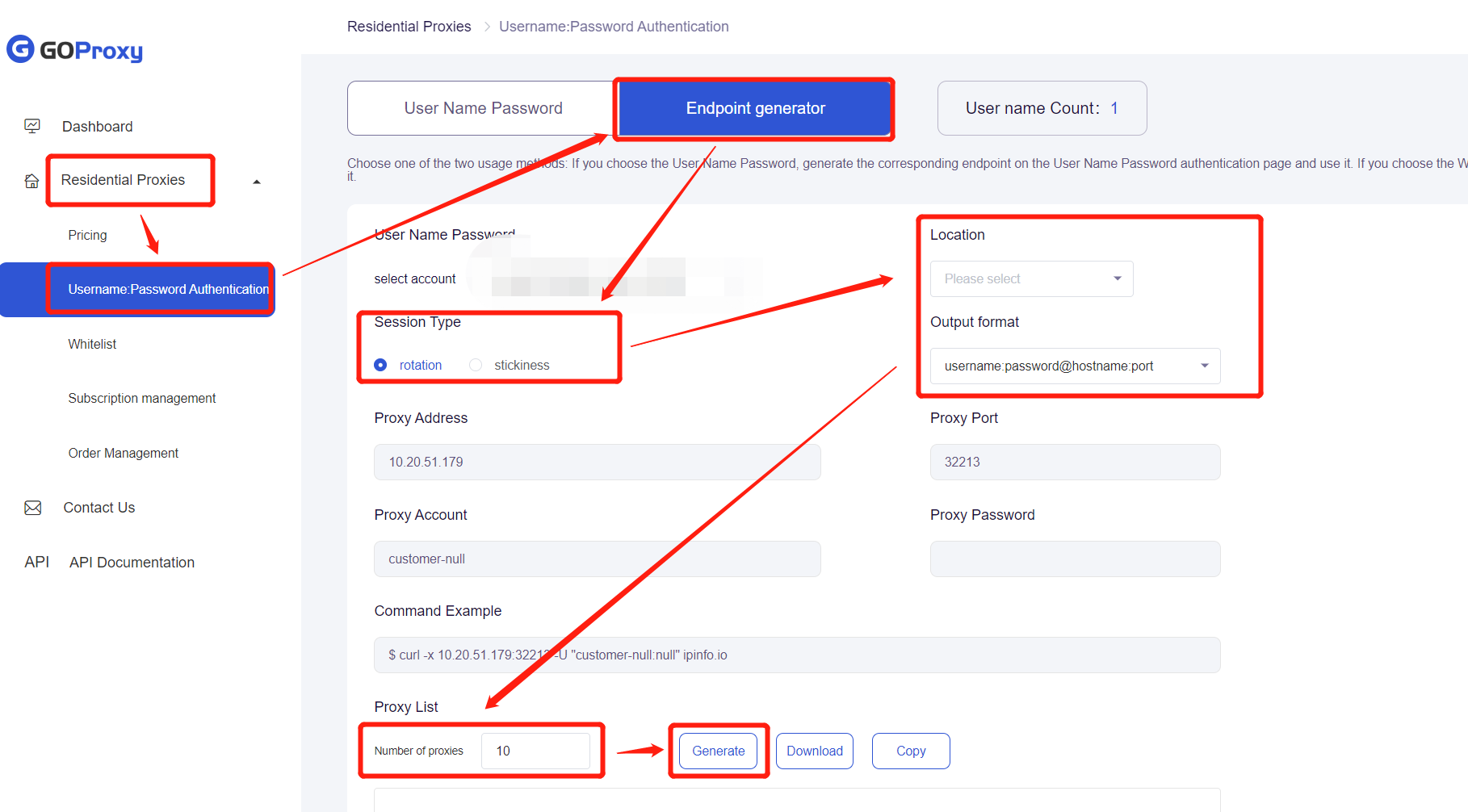
You will get a code like this "customer-hobo840192:[email protected]:32213". The letters before ":" are your username, like customer-hobo840192. The letters after ":" but before "@" are your password.
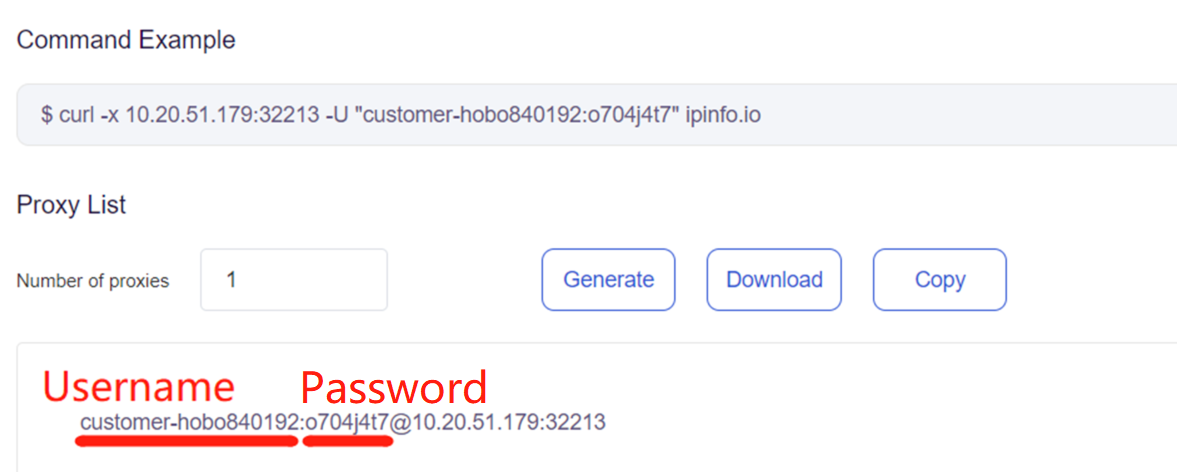
Download, install, and login to BitBrowser;
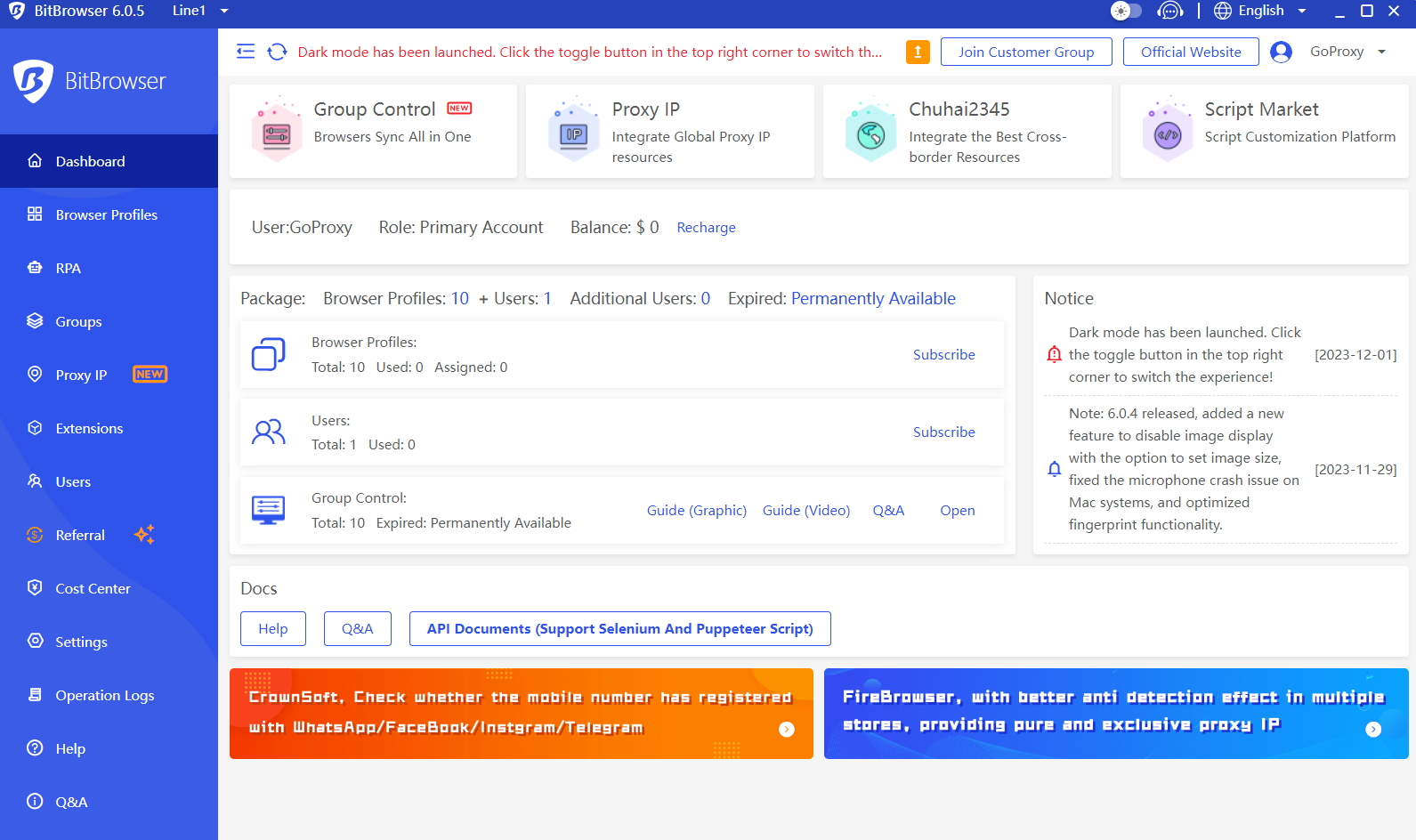
Click the “Browser Profiles” button, and move to the "Proxy" setting part to configure the proxy parameters, like Proxy Method, Lookup Channel, Proxy Type, Protocol, Host, Port, Username, and Password.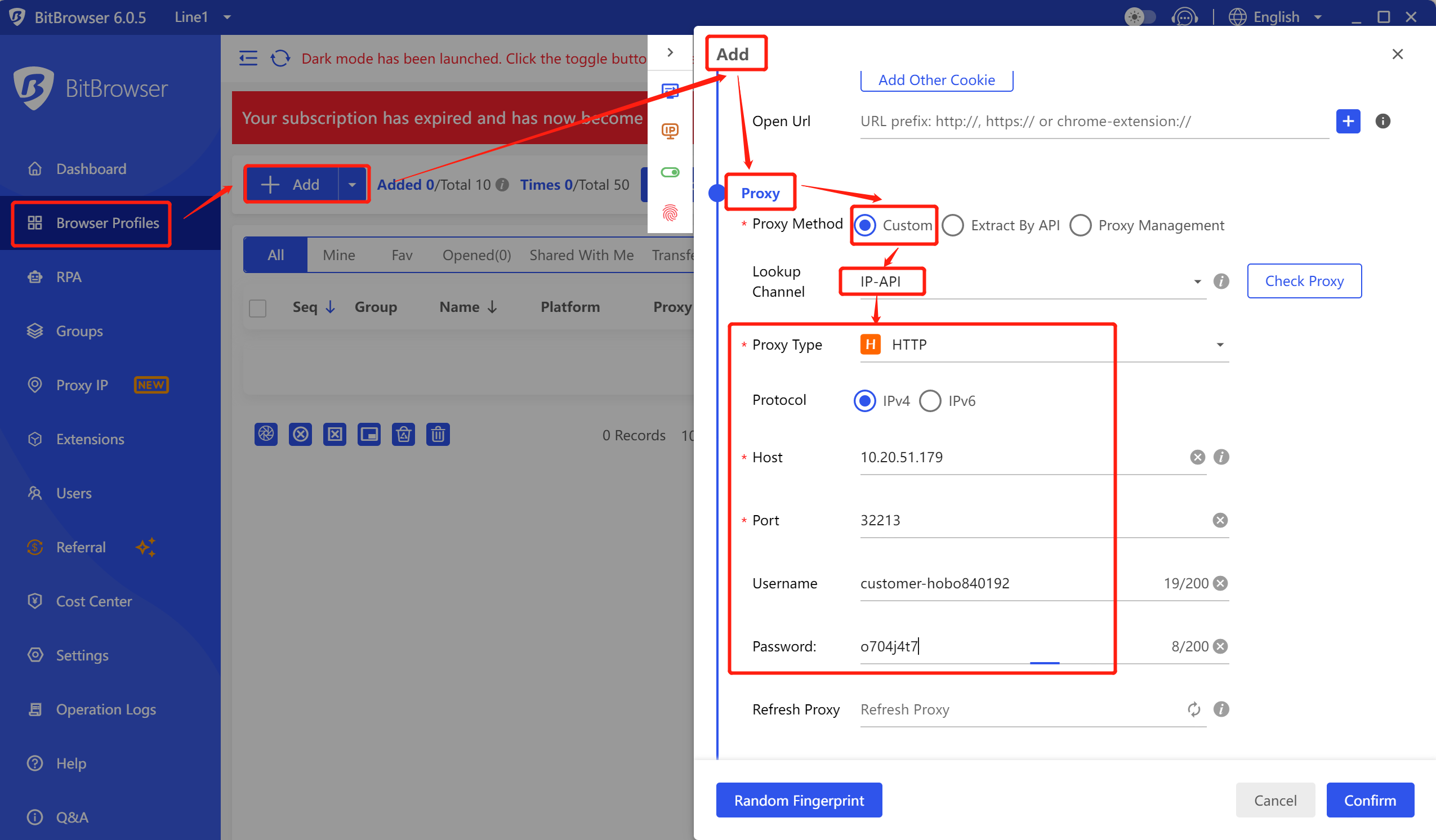
Click on "Check Proxy" to ensure it functions correctly. If it shows "Proxy check failed", you should check the proxy setting parts and reset it until it shows IP information in green.
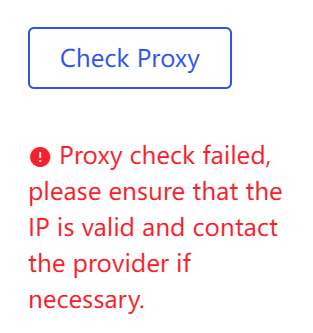
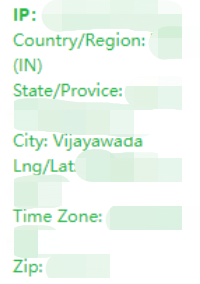
Now the proxy setting has been done, and you can turn back to the "Basic" Part to set the target website. Normally you can find platforms you would like to visit. If you can't find the platform you need, you can choose the last section "Other Platforms", and then you can insert the target platform URL.
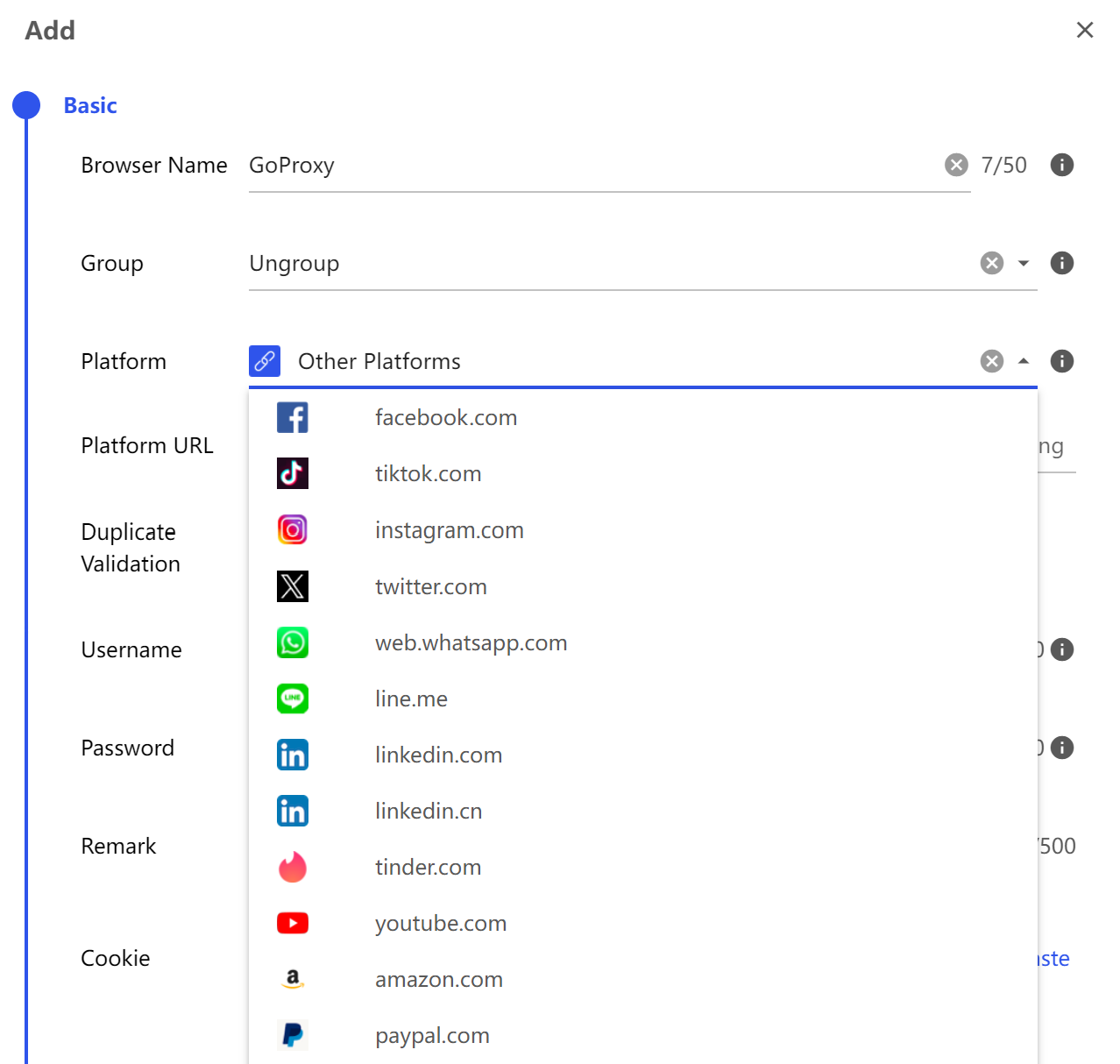
After all the settings are done, you can click confirm to use it.
< Previous
Next >
 Cancel anytime
Cancel anytime No credit card required
No credit card required