Playwright vs Puppeteer: Beginners’ Guide
Clear comparison of Playwright and Puppeteer for beginners with examples, decision help, and optional proxy integration bonus.
Dec 12, 2025
Learn quick, scenario-based fixes and prevention steps to resolve “This site can’t be reached” for home, corporate, and site owners.
Load your browser, type in a URL, but only see “This site can’t be reached”? Whether you’re browsing at home, navigating corporate networks, or managing your own website, this error is frustrating. In this guide, we’ll break down the most common scenarios and easy-to-follow steps to get you back online quickly.
It might show variations but the root causes are usually similar. We will help you troubleshoot effectively, whether the issue affects one site, all sites, or just your device. Let’s get successful browsing again.
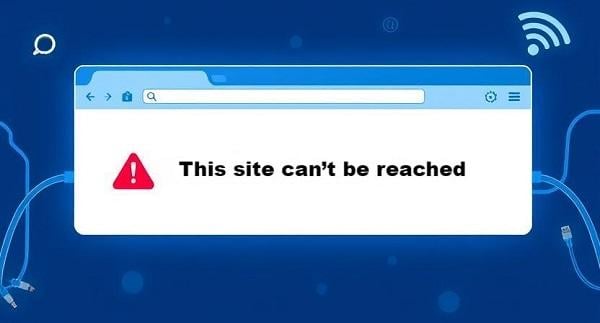
When a browser shows “This site can’t be reached,” it means your request never made it to the target server—or the server’s response never returned to your device. Common underlying HTTP codes include:
Identifying the exact code helps zero in on the root cause:
Internet Connectivity Problems: No connection, a glitchy router, or an ISP outage can block access. If your Wi-Fi signal’s weak or your modem’s acting up, this could be it.
DNS Issues: The Domain Name System (DNS) translates website names into IP addresses that your browser can find. If a DNS server goes down or is misconfigured, you will be stuck.
Browser Hiccups: Cached data or cookies can get outdated, causing conflicts that stop pages from loading.
Security Software Blocks: Firewalls or antivirus programs might flag a site as risky and block it by mistake.
Website Downtime: Sometimes, the site itself is offline or misconfigured—beyond your control, but worth checking.
If you’re on your personal computer or home Wi-Fi, follow these steps in order:
Open another website (like a search engine) to see if it loads. No luck? Your internet is the issue.
1. Try another site (e.g., a search engine). If it fails too, your connection is the culprit.
2. Restart router/modem: Unplug both for 30 seconds, then power them back on.
3. Switch to a different network: Connect via mobile hotspot to isolate your Wi-Fi.
Old data can confuse your browser, so clear it out.
1. Clear cache & cookies:
Chrome/Firefox/Edge: Settings → Privacy & Security → Delete/Clear Browsing Data → Select “Cached images and files” and “Cookies and other site data” → Delete/Clear.
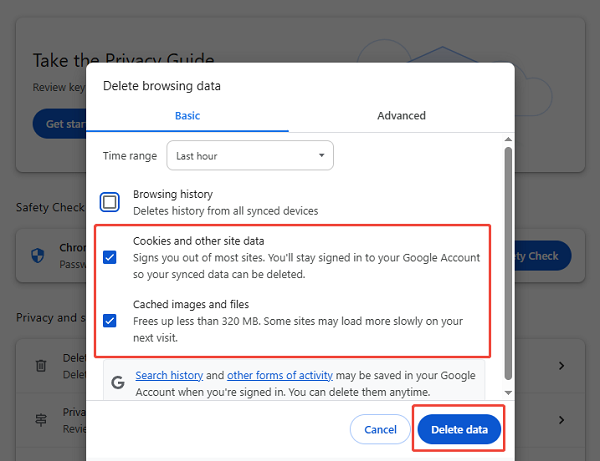
2. Disable extensions that may inject code or modify DNS queries.
Reset stored DNS info that might be outdated.
Windows: ipconfig /flushdns
macOS: sudo dscacheutil -flushcache
Linux: sudo systemd-resolve --flush-caches.
If your default DNS is slow or down, use fast, reliable public DNS.
Windows: Network & Internet → Change adapter options → Properties → IPv4 → enter new DNS.
Mac: System Preferences > Network > Advanced > DNS.
Firewalls or antivirus might block the site.
Temporarily disable them (look in their settings or system tray), then try the site. If it works, add an exception for that URL and re-enable protection.
Ensure your browser isn’t outdated(Check for updates in Settings/About. Install if available), or test a different browser (e.g., switch from Chrome to Firefox).
Reset everything network-related if all else fails.
Windows: Settings → Network & Internet → Status → Network reset → Restart.
Mac: Remove Wi-Fi networks in Network Preferences, then re-add them.
In office networks or when using a VPN/proxy, additional layers can block connectivity.
Temporarily turn off your VPN client or corporate proxy in browser settings. Temporarily disable corporate firewalls or antivirus to see if they’re blocking the site.
Windows: Settings → Network & Internet → Proxy → Off for both manual and automatic.
macOS: System Preferences → Network → Advanced → Proxies → Uncheck all protocols
A high-quality residential proxy (e.g., from GoProxy) can help determine if your corporate firewall or ISP is blocking the site:
bash
curl -x http://username:[email protected]:1080 http://example.com
If you get a 200 OK, the block is local—speak to IT or switch to a different network.
If the error persists, problem may lie with the remote server or your proxy credentials.
If you manage the site and visitors report it “can’t be reached,” troubleshoot from the server side:
Verify your A/AAAA records point to the correct IP. Use tools like WhatsMyDNS.net to ensure global propagation.
Ensure your domain is active and not expired. Test your SSL certificate (e.g., SSL Labs); expired or misconfigured certificates lead to handshake failures.
SSH into your server and check web server logs (/var/log/nginx/error.log or /var/log/apache2/error.log). Look for “Connection refused”, “SSL handshake failed”, or PHP errors.
On Linux servers, run sudo iptables -L or sudo ufw status to check iptables or ufw rules that might block incoming traffic. If using a web application firewall (WAF), temporarily bypass it to isolate the cause.
Restart services:
bash
sudo systemctl restart nginx
sudo systemctl restart php-fpm
And clear server-side cache if using Varnish or Redis.

For persistent or complex problems, dive deeper:
bash
netsh int ip reset
netsh winsock reset
bash
traceroute example.com # macOS/Linux
tracert example.com # Windows
mtr example.com # Linux with mtr installed
Identify hops where packets drop or time out.
Incorrect MTU can fragment packets excessively. Lower to 1400:
bash
sudo ifconfig eth0 mtu 1400 # Linux
Ensure no erroneous entries mapping your domain to a wrong IP:
Windows: C:\Windows\System32\drivers\etc\hosts
macOS/Linux: /etc/hosts
Users face this error in different contexts. Here’s how to adapt:
One Site: If other sites work, it’s likely that site’s down. Check its status on a site like DownDetector or from another device. If it’s fine elsewhere, proceed with DNS or cache steps.
All Sites: Focus on Steps 1 (connection) and 7 (network reset).
One Device: Issue’s local—start with cache (Step 2) and escalate.
Multiple Devices: Router or ISP problem—restart modem or call your provider.
If the error began after installing software or proxy changes, revert those changes or disable the proxy (Step 3, Section 3).
Chrome: Disable extensions (Settings > Extensions > Toggle Off) to rule them out.
Firefox: Search and toggle "DNS over HTTPS" in Settings.
Edge: Reset settings (Settings > Reset) if extensions aren’t the issue.
Keep this errors at bay with these best practices:
Use synthetic checks from multiple locations; alert on failures.
On critical systems, schedule a daily DNS cache reset to clear stale data.
Distribute traffic across multiple servers or regions; if one node fails, others serve requests.
Automate renewals via Let’s Encrypt or your CA to avoid expired-certificate blocks.
Testing from quality endpoints (GoProxy’s global residential nodes) ensures you see the user-experience in various regions, detecting geo-specific blocks.
The “This site can’t be reached” error doesn’t take long to fix. Start with simple checks—verify connectivity, clear cache—then escalate to DNS changes and advanced network resets. Website owners can quickly diagnose DNS or server-side faults via logs and configuration reviews. With this scenario-based approach, you’ll restore access swiftly and keep your site or browsing sessions running smoothly.
Need unblocked, reliable connectivity from around the world? Sign up for GoProxy’s residential proxy trial and test any site from multiple regions—risk-free!
< Previous
Next >
 Cancel anytime
Cancel anytime No credit card required
No credit card required