How to Scrape Lazada Data: Guide for E-Commerce Insights
Step-by-step guide to scrape Lazada-style marketplaces: methods, code examples, anti-bot checks, monitoring, and best practices.
Dec 19, 2025
Master the art of managing your online identity with Proxy SwitchySharp! This guide covers everything from downloading and installing to configuring advanced proxy settings.
In an era where digital privacy and efficient browsing are paramount, Proxy SwitchySharp emerges as a powerful tool for managing multiple proxy profiles and settings. This guide delves into the intricacies of Proxy SwitchySharp, offering step-by-step instructions on how to download, install, and configure this versatile Chrome extension.
Proxy SwitchySharp is a Chrome extension that facilitates the management of proxy settings within the browser. It allows users to easily switch between multiple proxies, enabling them to bypass geographical restrictions, enhance privacy, and optimize browsing performance.
It provides several key features:
Users can create, modify, and delete various proxy profiles, each with its own server address, port number, and other customizable settings.
SwitchySharp enables users to define rules that associate specific websites or URLs with particular proxy profiles. When visiting matching websites, the extension automatically switches to the corresponding proxy.
The extension's toolbar icon provides a convenient way to manually switch between predefined proxy profiles with just a few clicks.
SwitchySharp can be configured to automatically switch proxies based on pre-set rules, providing a seamless browsing experience without manual intervention.
Users can lock certain proxy profiles to prevent automatic switches and ensure consistent use of a particular proxy server.
SwitchySharp is not aviliable in Firefox. So just install the Proxy SwitchySharp chrome extension from the Chrome Web Store. Once you go to their official website, click [Add to Chrome]. Then you'll see a pop-up, choose [Add extension].
Upon completing this step, you will be automatically redirected to its configuration screen, indicating the successful installation of Proxy SwitchySharp on Google.
As a new user, upon accessing the page, you'll encounter a setup similar to the image below. Before configuring the proxy switcher, it's essential to have your own proxy. You'll need to acquire your credentials from the respective websites where you obtain your proxies.
Here, I will demonstrate how to configure it by using GoProxy.
If you're looking to elevate your online experience, consider GoProxy, a premier proxy service provider based in Hong Kong. GoProxy aggregates a diverse range of IP resources from top-tier Internet Service Providers such as AT&T, Verizon, and Cogent Communications, establishing its own extensive proxy network.
With over 90 million IPs, it allows easy access to more than 200 countries, breaking through geo-restrictions with ease. Tailored for both individual and business users, GoProxy offers a robust solution that ensures seamless, secure, and flexible online navigation.
With plans starting at just $1.5 per GB, it provides an accessible pricing structure that caters to users at all levels. Start with a risk-free 7-day trial to experience GoProxy's premium services firsthand.
To configure your proxy, follow these steps:
1. In the "Profiles Name" tab, assign GoProxy to the profile.
2. Select the appropriate proxy protocol based on your requirements (HTTP, HTTPS, SOCKS4, or SOCKS5).
3. Enter the IP address and port of the proxy server.
4. Click "Save" to confirm your settings.
If you want to create additional profiles as needed, just repeat this process.
There are different IP addresses and ports to different types of proxies. There is a table which lists all the information.
| Product Type | Connection Type | Address | Port |
|---|---|---|---|
| Residential Proxies | HTTP, HTTPS, or SOCKS5 | proxy.goproxy.com | 30000 |
| Static Residential Proxies | HTTP, HTTPS, or SOCKS5 | a specific IP address (e.g., 1.2.3.4) | 62000 |
| Datacenter Proxies | HTTP or HTTPS | a specific IP address (e.g., 1.2.3.4) | 62000 |
SwitchySharp can use PAC (Proxy Auto-Config) files to automatically select the best proxy based on predefined rules. You can configure SwitchySharp to use the PAC file by specifying its URL or local file path in the extension's settings. PAC files provide flexibility in defining complex proxy selection rules. You can create custom logic to choose proxies based on factors like URL patterns, IP ranges, or even real-time network conditions.
Proxy SwitchySharp rules help you automatically switch between proxy servers. For example, you can set up rules to automatically use a proxy server when accessing specific websites, while connecting directly to other websites. To set up proxy switching rules in SwitchySharp, follow these steps:
On the SwitchySharp options page, go to the [Switch Rules] tab. Click on the [New Rule] button to create a new rule. This will open a form where you can specify the conditions and actions for the rule.
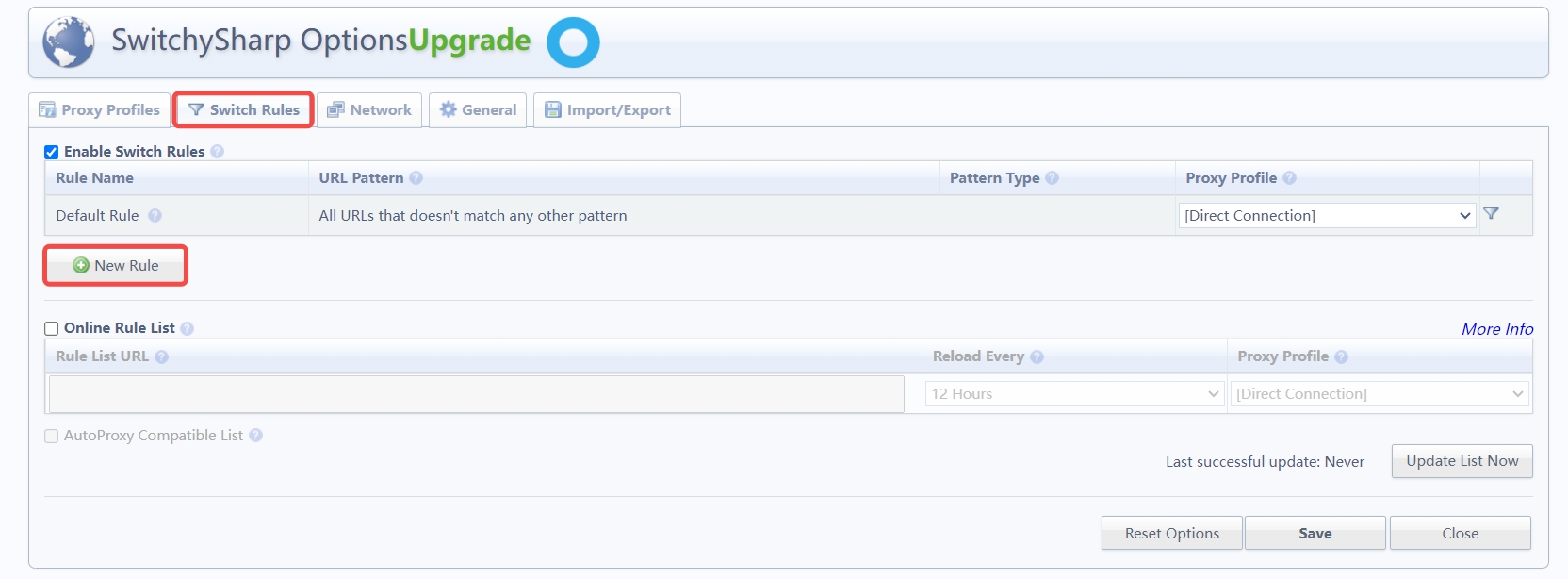
In the rule form, give your rule a descriptive name. Under "Conditions", select the criteria that will trigger the rule. This can be based on URL patterns, IP addresses, or other factors. For example, you can create a rule that applies to a specific domain or a range of URLs.
Once you have configured the rule, verify that [Enable Switch Rules] is selected. Click [Save] to make the changes effective.
![Click [Save]](https://oss.goproxy.com/go-core/prod/2024-04-28/1714284015688.jpg)
With these rules in place, SwitchySharp will automatically switch between the specified proxy profiles based on the URL or IP address you are accessing. This allows you to easily manage and route traffic through different proxies without manually changing settings for each website.
If the SwitchySharp extension is not working in your Chrome browser, try the following troubleshooting steps:
Ensure you have the latest version of SwitchySharp installed. If a newer version is available, update the extension.
Check if the proxy server settings are correct. Verify that the IP address and port number of the proxy server you are using are entered accurately in the extension's settings.
If you are using a proxy profile with authentication, make sure the username and password are correct.
4. Clear Chrome's cache and cookies. This can resolve issues caused by corrupted cached data. To do this:
Disable and re-enable the SwitchySharp extension. This can help reset the extension if it is malfunctioning.
If the above steps don't work, try uninstalling and reinstalling SwitchySharp. This will ensure a fresh installation of the extension.
As a last resort, consider switching to the newer SwitchyOmega extension, which has replaced SwitchySharp. SwitchyOmega offers similar functionality with additional features and improvements.
While Proxy SwitchySharp is a popular choice for Chrome users, there are alternative proxy management tools and extensions available:
SwitchyOmega, the successor to SwitchySharp, is the recommended and actively supported extension for managing proxies. It combines all the features of SwitchySharp, SwitchyPlus, and Proxy Switchy into a single, updated extension.
Unlike SwitchySharp, SwitchyOmega works with both Chrome and Firefox, making it a versatile choice for users. When upgrading from SwitchySharp to SwitchyOmega, the extension seamlessly migrates all your profiles and settings, ensuring a smooth transition.
Learn how to install, configure, and troubleshoot SwitchyOmega in this article: Setting up a Proxy in SwitchyOmega and unlock a more efficient and flexible browsing experience.
BP Proxy Switcher is a versatile browser extension accessible on Google Chrome, Mozilla Firefox, and Microsoft Edge. It simplifies the process of switching between multiple proxy servers effortlessly. Supporting a wide array of proxy types, including rotating residential IPs, rotating datacenter IPs, mobile IPs, and "pro" residential IPs, it caters to diverse user preferences and requirements.
Mastering Proxy SwitchySharp equips you with the power to control your online identity and privacy with precision. By following the detailed steps outlined in this guide—from downloading and installing the extension to configuring advanced proxy rules—you can ensure a smoother and more secure browsing experience.
To further enhance this setup, integrating GoProxy as your proxy service provider can be a game-changer. Whether for personal use or managing business operations, GoProxy ensures reliable, secure, and fast proxy services that complement the functionalities of Proxy SwitchySharp perfectly.
Still curious or have questions about proxy-related topics? Feel free to reach out to us at [email protected] or connect with us through Telegram.
< Previous
Next >
 Cancel anytime
Cancel anytime No credit card required
No credit card required