Incognito Proxy: Beginner’s Guide to Private Browsing
Learn how to combine incognito mode with proxies to hide your IP—step-by-step setup for Chrome/Firefox/mobile, leak tests, and beginner tips.
Dec 30, 2025
Discover why your PS4 or PS5 may request a proxy server, how to find the right proxy server address, and find the best proxy provider. Get back to uninterrupted gaming with ease.
Imagine this: you're fully immersed in a thrilling multiplayer battle when suddenly, a message pops up on your screen - "Proxy Server Request Failed," disrupting your game. It's a frustrating scenario that many PS4 and PS5 players have experienced. But don’t worry, with the help of a proxy server, you can get back into the game immediately.
This article will explain why your PS4 is asking for a proxy server, how to find the correct proxy server address, and introduce you the best proxy server for PS4.No more interrupted gaming and enjoy a smoother experience.
In the ever-evolving world of online gaming, PlayStation consoles reign supreme. However, certain limitations like regional restrictions or unstable connections can hinder your experience. Here's where proxy servers step in, acting as a middleman between your PS4 or PS5 and the internet. This intermediary reroutes your internet traffic, assigning a new IP address that unlocks a treasure trove of benefits:
While proxy servers offer exciting possibilities, choosing a reputable provider is crucial. Free or unreliable services might compromise your online security by exposing your data or injecting malware. Here's where a trusted proxy server provider like GoProxy comes in.
With over 90 million IP addresses spread across more than 200 countries, GoProxy offers unparalleled access to geo-restricted games and content, ensuring you can play anywhere, anytime.
Ever encountered a frustrating 'Connection to Proxy Failed' message on your PS4? There are several reasons why your console might be requesting a proxy server, essentially an intermediary for your internet connection. Here's a breakdown of the culprits and how to tackle them:
These two can often go hand-in-hand. A weak Wi-Fi signal or outdated router firmware can cause connectivity issues, prompting the proxy server request.

By following these troubleshooting steps, you can identify the root cause of the proxy server request and get your PS4 or PS5 back to smooth online gaming.
There are two main approaches to finding a proxy server address for your PS4 or PS5:
This method involves installing proxy server software on your computer and then configuring your PS4 or PS5 to connect through it. Here's what you'll need to do:
Choose Proxy Server Software: There are various free and paid proxy server software options available. Some popular choices include CCProxy and SKFU pr0xy.
Set Up the Software: Follow the installation and configuration instructions for your chosen software. This will involve setting up a username, password, and choosing a port number for your proxy server.
Find the IP Address and Port: Once the software is running, locate the IP address it assigns to your computer and the port number you configured. You'll need this information later.
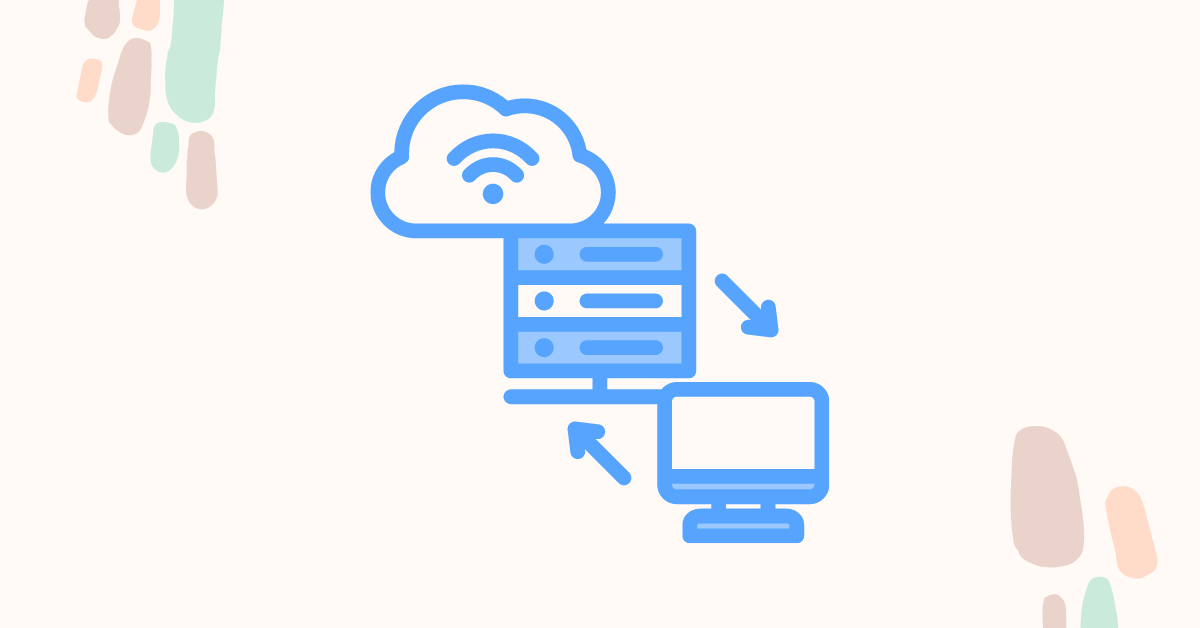
A simpler solution is to utilize a paid proxy service specifically designed for gamers. These services offer dedicated IP addresses and ports, often with additional features like high speeds, unlimited bandwidth, and access to servers in multiple locations.
Among the leading contenders in the paid proxy service arena, GoProxy stands out as a premier choice for gamers.
With a staggering collection of over 90 million IP addresses spread across 200+ countries, GoProxy unlocks geo-restricted content and games from around the world, allowing you to choose the optimal location for your needs.
By aggregating diverse IP resources from leading Internet Service Providers like AT&T, Verizon, and Cogent Communications, GoProxy invests heavily in cutting-edge infrastructure. This commitment to speed ensures that you experience minimal lag and lightning-fast loading times, no matter where you are or which game you're playing.
Unleash your gaming potential with worry-free bandwidth. GoProxy's Static Residential Proxies offer unlimited bandwidth plans, ensuring uninterrupted gameplay sessions.
GoProxy provides dedicated IP addresses and ports for your connection. This eliminates the potential issues associated with shared resources often found in free proxy lists.
- From your PS4 or PS5's main menu, head to Settings. Select Network.
- Under Network, select Connect to the Internet and choose Set Up Internet Connection.
- Select your connection method (Wi-Fi or LAN Cable).
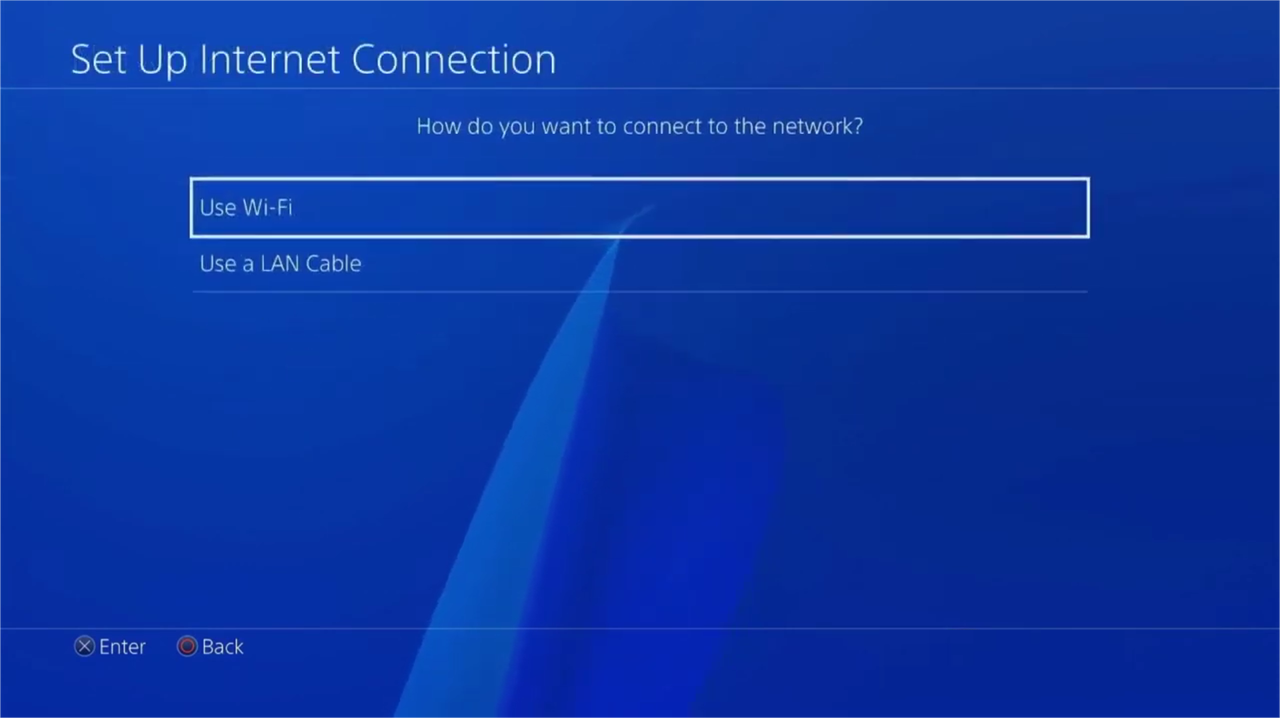
- Choose Custom settings for a more granular setup.
- If using Wi-Fi, enter your Wi-Fi password at this stage.
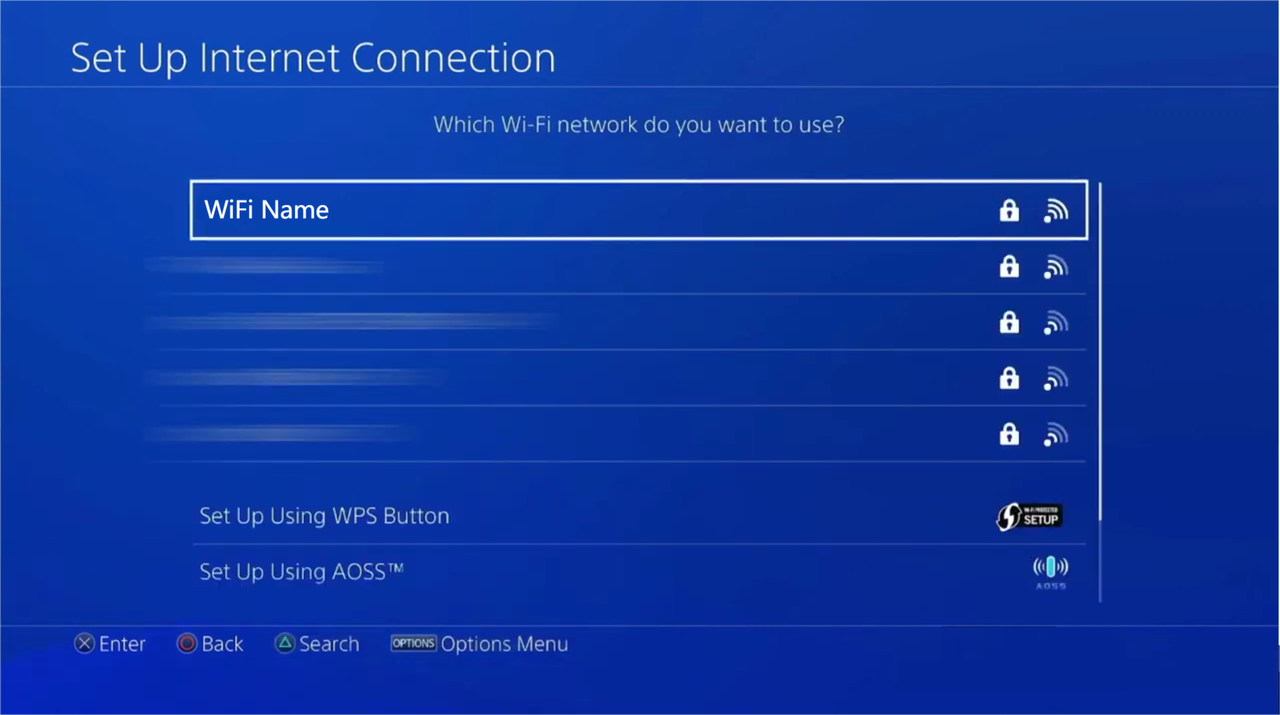
- At the IP Address Settings, choose Automatic.
- Leave DHCP Host Name as Automatic.
- Leave DNS Settings Automatic.
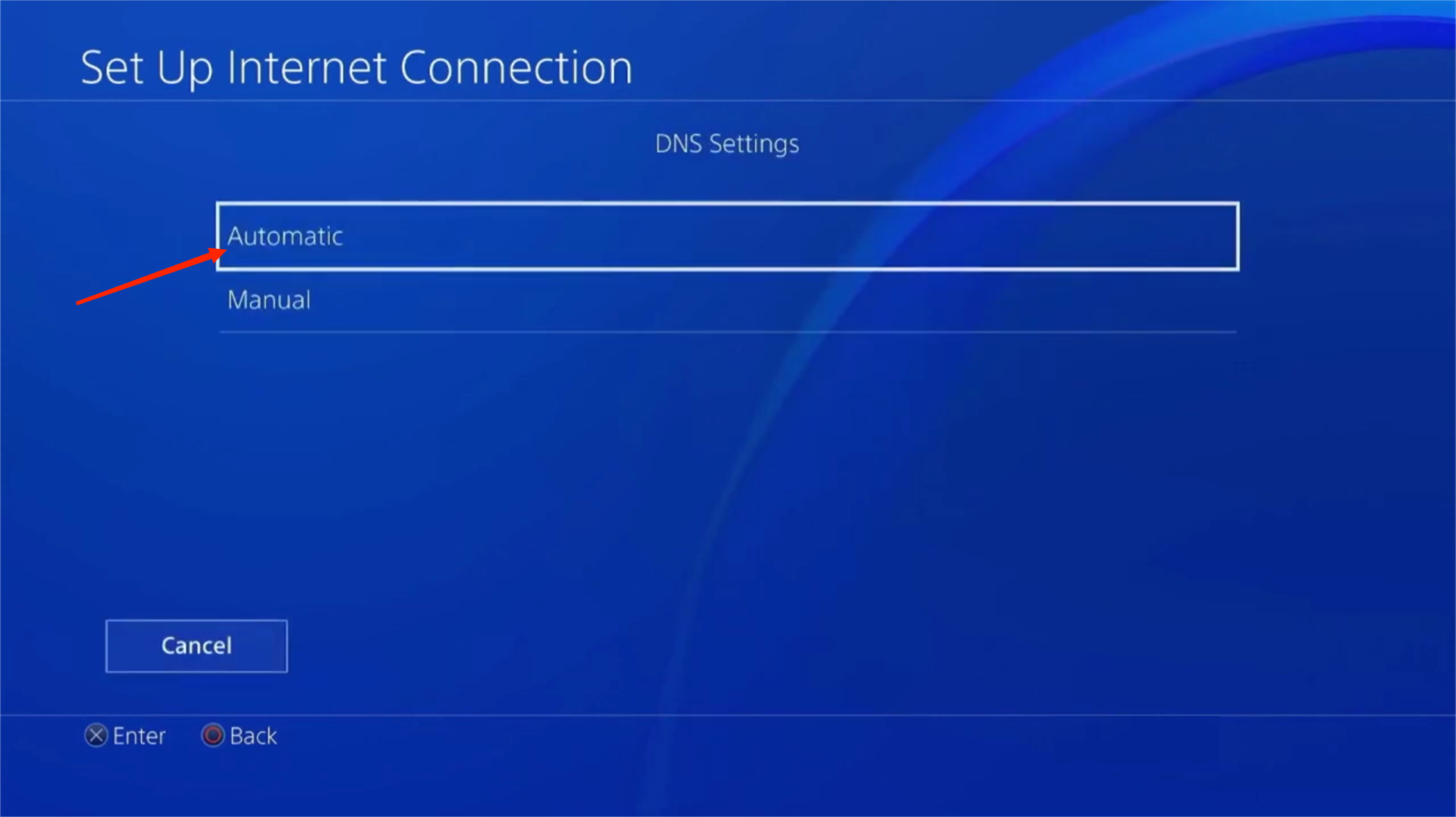
- Leave MTU Settings as Automatic.

- Under Proxy Server, select Use.
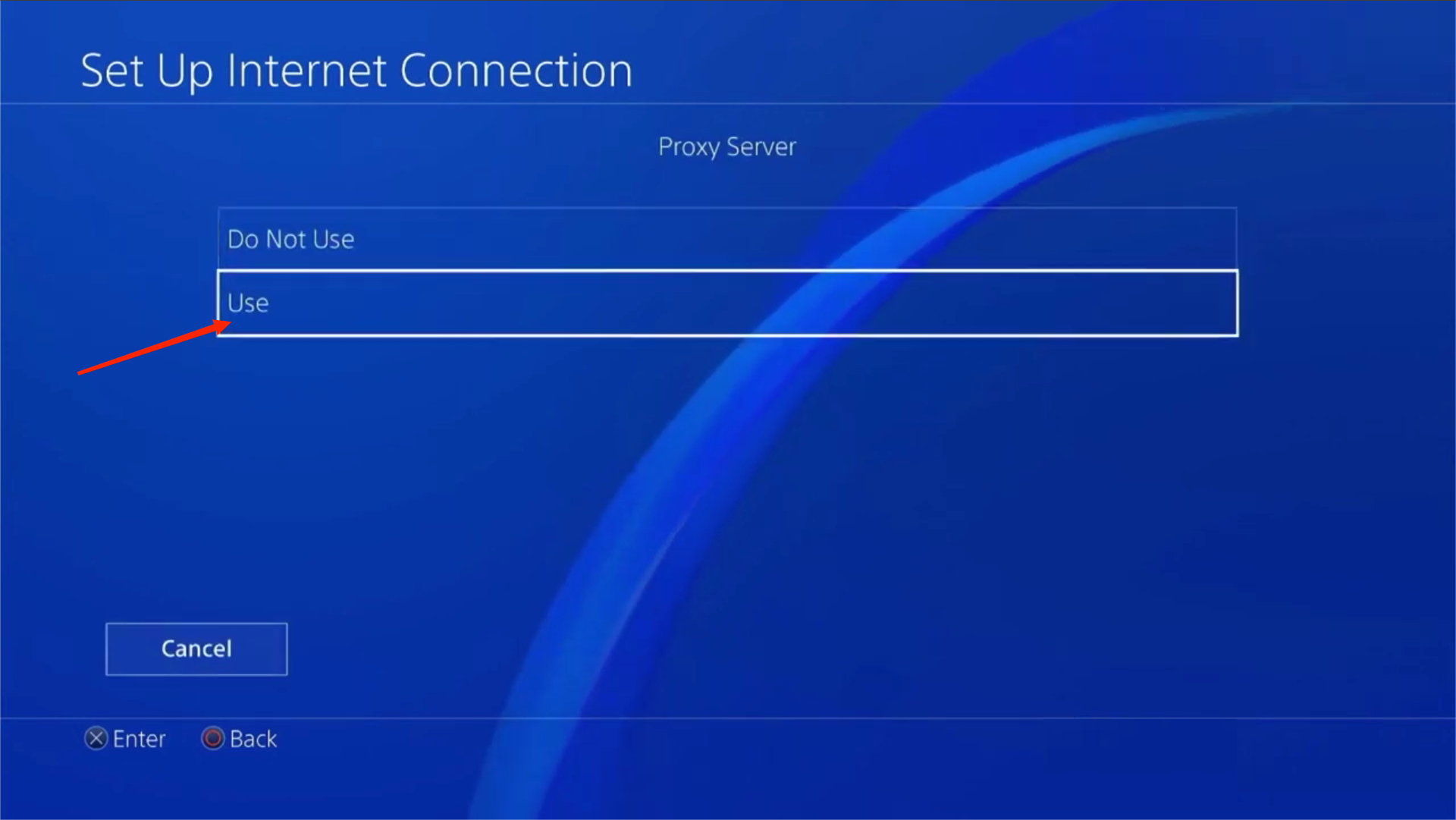
If you're using a proxy server set up on your computer. On Windows, the default proxy server port would be 6588, and for macOS, it’s 8080.
Here, I will demonstrate how to configure it by using GoProxy.
| Product Type | Connection Type | Address | Port |
|---|---|---|---|
| Residential Proxies | HTTP, HTTPS, or SOCKS5 | proxy.goproxy.com | 30000 |
| Static Residential Proxies | HTTP, HTTPS, or SOCKS5 | a specific IP address (e.g, 1.2.3.4) | 62000 |
| Datacenter Proxies | HTTP or HTTPS | a specific IP address (e.g, 1.2.3.4) | 62000 |
- Once you've entered the details, select Test Internet Connection. This ensures your PlayStation can successfully connect through the proxy server.
By following these steps, you can find and set up a proxy server address for your PS4, allowing you to customize your internet connection, improve download speeds, and access region-restricted content.
By understanding proxy servers and utilizing the setup steps provided, you've unlocked a new level of control over your PS4 or PS5. From conquering lag and optimizing download speeds to accessing previously restricted content, the possibilities are endless.
By utilizing a reliable proxy server like GoProxy, you can access gaming platforms, enhance gameplay speed, and bolster the security of your devices. Still curious or have questions about proxy-related topics? Feel free to reach out to us at [email protected] or connect with us through Telegram.
< Previous
Next >
 Cancel anytime
Cancel anytime No credit card required
No credit card required