How to Fix the “feedback_required” Instagram Error
Explore the enigmatic world of Instagram's "Feedback Required" error with this comprehensive guide. Learn why it occurs, how to fix it, and valuable tips to avoid encountering it again.
Jul 23, 2025
Tired of being locked out of Instagram? Our guide shows you how to fix the "Challenge Required" error and reclaim your account.
Ever tried logging into Instagram, only to be greeted with a frustrating "Challenge Required" message? Don't worry, you're not alone!
This guide dives deep into the reasons behind the "Challenge Required" error and equips you with step-by-step solutions. Whether you're using Instagram for personal use or managing a brand (with bots!), we've got you covered.
The "challenge required" error message on Instagram is a security measure to prevent automated bots from interacting with the platform. When Instagram detects suspicious activity, like logging in from an unrecognized device or following/unfollowing accounts too quickly, or rapid posting, liking, commenting, it might trigger this challenge.
Essentially, it prompts users to verify their identity to demonstrate they are genuine users and not bots.

If you're signing in to your Instagram account from a new phone, computer, or location for the first time, Instagram might ask you to complete a challenge to verify it's really you.This is because Instagram recognizes the login attempt as coming from an unfamiliar device or location, which may indicate unauthorized access to the account.
Instagram's security systems are constantly monitoring activity for signs of bots. If you're following or unfollowing accounts, liking or commenting on posts at an unusually high rate, or using automation tools, it might trigger a challenge.
An unstable or slow internet connection can sometimes interfere with Instagram's ability to properly verify your login attempt. This can lead to a challenge even if you're using a familiar device.
If the IP address you're connecting from is flagged for suspicious activity, Instagram might be more cautious and request a challenge. This could happen if you're using a public Wi-Fi network.
Social media experts on BlackHat World[1] recommend various strategies for bypassing the "Challenge Required" error, including:
Some of these methods, such as logging in from a new phone or aggressively resetting your password, might violate Instagram's terms of service and are ultimately unreliable.So the solutions all failed.
This can be frustrating, but fear not! Here's a step-by-step guide that outlines safe and effective solutions recommended by Instagram themselves to help you resolve the error:
- Captcha: This is the most common challenge and involves identifying objects in a series of images, like cars, traffic lights, or storefronts. If presented with a captcha challenge, carefully identify the objects requested in the images.
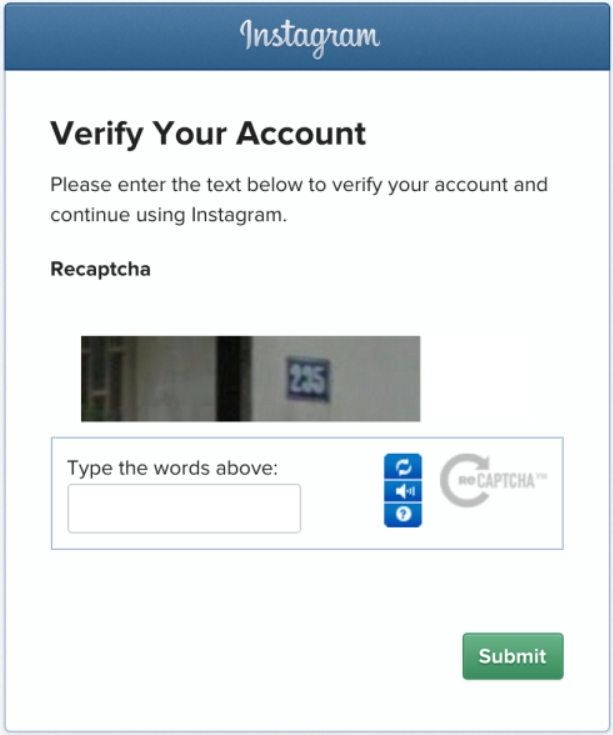
- Security code verification: Instagram might send a verification code to your phone number or email address,i f prompted for a security code, check your phone's text messages or email for a code from Instagram and enter it accurately.
- Trusted contacts: In rare cases, Instagram might ask you to identify trusted contacts from a list of accounts you follow. Choose the correct accounts from the list provided.
Sometimes, a simple app restart can resolve temporary glitches. (Instagram Help Center, "Restart your phone or tablet") Close the Instagram app completely (swipe up on iPhone or double-tap the home button and swipe up on Android). Then, relaunch the app and try logging in again.
Ensure you have a stable internet connection.(Instagram Help Center, "Check Internet connection") A weak Wi-Fi signal or cellular data connection can trigger the challenge. Try switching between Wi-Fi and mobile data to see if it makes a difference.
Outdated apps can sometimes cause compatibility problems. Make sure you're running the latest version of Instagram by checking for updates in the App Store (iOS) or Google Play Store (Android). If you're already on the newest version, you can try reinstalling the app. (Instagram Help Center, "Uninstall and reinstall")
If you continue to encounter the error after trying these steps, wait a while before retrying to log in. Too many attempts might temporarily block your account.
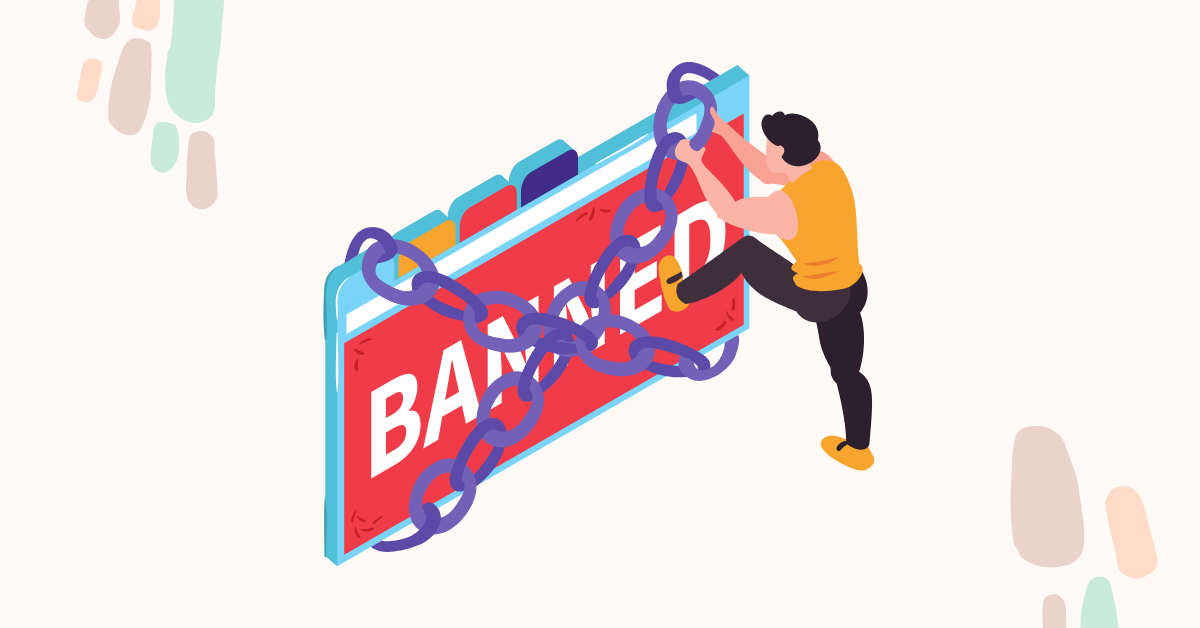
Disclaimer: This section is provided for informational purposes only. Using bots or automation tools might violate Instagram's terms of service and lead to account suspension.
Here are the key steps to evade the "Challenge Required" error when utilizing bots or other Instagram automation tools:
The official Instagram API offers a safe and legitimate way for bots to interact with the platform. Using the API grants access to various functionalities and reduces the risk of being flagged as a bot.
Employing a premium web proxy service, which proves to be the most efficient solution, enables you to seamlessly continue using Instagram without interruption. Avoid using a single IP address for multiple accounts to prevent suspicion. Utilizing a proxy service with a large pool of rotating IP addresses can help mask your bot's activity and make it appear like multiple users.
By aggregating diverse IP resources from leading Internet Service Providers like AT&T, Verizon, and Cogent Communications, GoProxy emerges as a leading proxy service provider, distinguished by its vast inventory of over 90 million IP addresses spanning across 200 countries. Supporting the HTTP, HTTPS, and SOCKS5 protocols, it guarantees versatility and compatibility to meet diverse user requirements.
With flexible pricing plans starting from as low as $1.5 per GB, GoProxy prioritizes affordability without compromising on quality. Get your 7-day free trial now.
So there you have it! With a clear understanding of the "Challenge Required" error and the solutions provided, you're now well-equipped to bypass this hurdle and continue your Instagram journey. By leveraging proxies like GoProxy, users gain not only anonymity and IP diversity but also the means to manage multiple accounts efficiently.
Remember, prioritizing security and following Instagram's guidelines will ensure a smooth and enjoyable experience.
Still having trouble with other Instagram error messages? We've got you covered!
[1]: https://www.blackhatworld.com/seo/instagram-challenge-required-need-help.1335901/
< Previous
Next >
 Cancel anytime
Cancel anytime No credit card required
No credit card required