Playwright vs Puppeteer: Beginners’ Guide
Clear comparison of Playwright and Puppeteer for beginners with examples, decision help, and optional proxy integration bonus.
Dec 12, 2025
Resolve Amazon’s “Sorry something went wrong” on Echo devices, checkout, or scraping with clear, step-by-step fixes and proxy integration.
Encountering Amazon’s “Sorry something went wrong" error can derail your shopping, smart device usage, or data collection efforts. Whether you're troubleshooting an Echo device, completing a purchase, or scraping Amazon data.
This guide diagnoses and fixes Amazon’s “Sorry something went wrong” across three contexts—Echo devices, checkout pages, and scraping scripts:
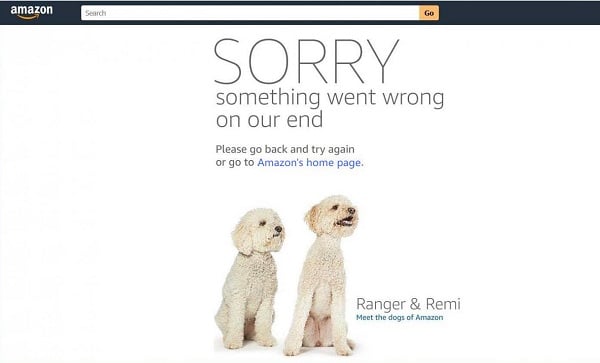
Although the message is generic, its meaning depends on your activity:
| Scenario | Symptom | Common Causes |
| Echo / Alexa Devices | Alexa replies “Sorry, something went wrong” to any command | Wi-Fi band mismatch; firmware bugs; router/firewall |
| Amazon Checkout | Checkout page reloads with the error | Invalid/expired payment; session timeout; browser add-ons |
| Web Scraping / Automation | “Dog image” error in your script instead of product data | Rate limiting; geo-blocks; anti-bot fingerprinting |
Before diving into proxies or advanced fixes, always start with these universal steps:
Wait 1–2 minutes and reload the page or re-invoke your request.
Browser: Settings → Privacy → Clear Browsing Data
Headless Clients: Purge session cookies between runs
For Echo: toggle between 2.4 GHz and 5 GHz SSIDs.
For web: test on mobile hotspot vs. home Wi-Fi.
Try another browser, private/incognito window, or the Amazon mobile app for checkout. For Echo, test commands via the Alexa smartphone app.
If the error persists in web-scraping or region-locked pages, move on to the GoProxy integration section.
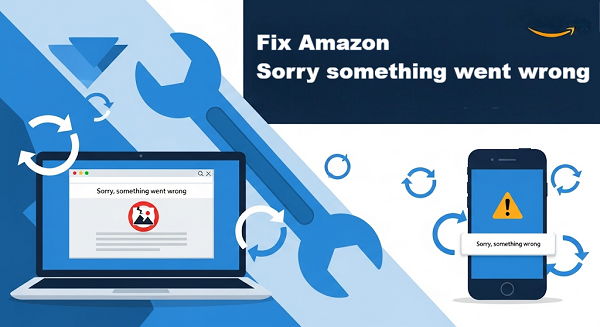
Alexa responds with the error instead of executing any command—even “What’s the time?”
Ensure your router is on and your Echo is within range (ideally within 30 feet, no walls blocking/interference).
Open your phone’s Wi-Fi settings, verify you see the correct SSID. If it fails to see the network, reboot the router by unplugging it for 60 seconds.
Unplug your Echo for 30 seconds, then plug it back in. Wait for it to reconnect (the light ring will pulse orange during setup).
Press and hold the Action button (●) for 20 seconds until the light turns off and on again. Reconfigure via the Alexa app (Devices → Echo & Alexa → Add Device).
Note: This wipes all settings.
Open the app, go to Devices > Echo & Alexa, select your device, and send a test “Drop In” or “Wake Word Test”. If it fails, the issue may be network-related.
Update Echo firmware up to date via the Alexa app (Devices > Echo & Alexa > Check for Updates).
Use a 2.4 GHz Wi-Fi for stability—Echo devices often struggle with 5 GHz.
Position your router centrally to avoid signal drops, and consider a mesh network for large homes.
Global Testing: Route your local network through an ISP proxy to simulate regional conditions when developing Alexa skills.
The checkout page keeps returning to the error; payment never succeeds.
Log in to Amazon, go to Your Account > Payment Options, and verify your card details. Add a new method if needed.
If you’re on Chrome, try Firefox or the Amazon app. Clear cookies: Settings > Privacy and security> Delete browsing data.
Visit DownDetector and search “Amazon” to see if its servers are down. If so, wait it out—issues typically resolve within hours.
Save multiple payment methods to switch quickly.
Regularly clear your browser cache to avoid stale sessions.
Enable two-factor authentication for account security, reducing login errors.
GeoRestricted Deals: If your order fails due to regional blocking, configure your browser’s proxy plugin to use a GoProxy ISP endpoint in the target country.
Your code fetches Amazon’s “dog” error page instead of the intended product data.
a. Sign up for a reputable proxy provider, like GoProxy, and choose a rotating residential proxy plan(real user IPs).
b. Get your proxy details (IP, port, username, password) from the dashboard.
c. Add it to your script
Basic Setup (Python example)
python
import requests
session = requests.Session()
proxy = "http://user:[email protected]:8000"
session.proxies.update({"http": proxy, "https": proxy})
response = session.get("https://www.amazon.com/dp/B08XYZ")
print(response.status_code)
Headers: Always send realistic headers
python
session.headers.update({
"User-Agent": "Mozilla/5.0 (Windows NT 10.0; Win64; x64)",
"Accept-Language": "en-US,en;q=0.9",
"Referer": "https://www.amazon.com"
})
Add delays between requests, and randomize them to look natural.
python
import time, random
time.sleep(random.uniform(1.5, 4.0))
In your GoProxy dashboard, pick exit nodes by region (e.g., London, New York). Cycle through a list of proxies in code.
If you detect a CAPTCHA form or HTTP 503, trigger an automatic session reset:
python
for _ in range(3):
resp = fetch(url)
if "captcha" not in resp.text.lower():
break
else:
log.error("CAPTCHA triggered")
Rotate IPs every few requests:
python
proxies = [{"http": f"http://user:pass@proxy{i}.goproxy.com:port"} for i in range(5)]
Limit Requests: ≤ 1-2 requests/sec to stay under Amazon’s radar.
Persist Cookies: Store session cookies between runs to maintain continuity.
Session Pools: Keep multiple sessions keyed by proxy IP to avoid repeated logins.
Health Monitoring: Schedule a light heartbeat request every 30 min; alert if > 5% error rate.
1. Run Core Quick-Fixes across all environments.
2. Integrate GoProxy proxies for any automation or geo-specific tasks.
3. Implement rate-limiters and random delays in your scripts.
4. Monitor catch spikes in error rates.
5. Bookmark this guide and revisit Pro Tips when scaling.
With these structured, scenario-specific steps—from basic troubleshooting to advanced proxy integration—you’ll eliminate the “Sorry, Something Went Wrong” error on Amazon once and for all. Fix now!
< Previous
Next >
 Cancel anytime
Cancel anytime No credit card required
No credit card required